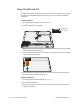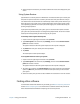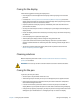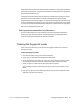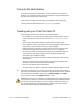User's Guide
Table Of Contents
- Contents
- Getting Started
- Using your C5te/F5te
- Motion Computing applications
- Motion Tablet Center
- Know Your Motion Tablet
- Entering text and using the handwriting panel
- Using the front panel buttons
- Connect an external monitor
- Using the built-in microphones
- Using the cameras
- Using the barcode scanner
- Using the RFID reader
- Using the battery
- Using Mobile Broadband with GPS
- Using the GPS receiver
- Using Bluetooth
- Using the fingerprint reader
- Using the smart card reader
- Using the SIM card slot
- Locating your serial number
- Backing up your system
- Restoring your system
- Finding other software
- Caring for your C5te/F5te
- Troubleshooting and FAQs
- Index
Chapter 2 Using your C5te/F5te Restoring your system 53
6. To restore files, tap Restore Personal Files in the File History window and follow the
instructions.
Restoring your system
Windows 8.1 includes specialized tools for restoring your system in case of issues or system
failure. This section covers:
• Creating a recovery image to use to restore your computer if necessary
• Using the recovery image to boot your system and easily access a number of recovery
and troubleshooting tools that you can use if you encounter any issues with your
Windows 8.1 installation
• Performing a System Restore
Creating a Windows 8.1 recovery drive
Once you’ve set up your C5te/F5te, you should create a recovery drive. A recovery drive will
allow you to boot your system and easily access a number of recovery and troubleshooting
tools that you can use if you encounter any issues with your Windows 8.1 installation.
Before you begin
You’ll need a 16GB USB flash drive.
NOTE: When you create a recovery drive, this will erase anything already stored on your USB flash
drive. You should transfer any important data to another storage device before creating a
USB recovery drive.
Create a USB recovery drive
To create a USB recovery drive:
1. Swipe in from the right edge of the screen and tap Search.
2. Type recovery in the search box, tap Settings, and then choose Create a recovery
drive from the search results.
3. Tap Ye s when asked if you want to allow the following program to make changes to your
computer.
4. In the next window, leave the checkbox selected and then tap Next.
5. Follow the steps in the Recovery Drive wizard.
Microsoft’s website provides additional information about creating a Windows 8.1 USB
recovery drive:
http://windows.microsoft.com/en-us/windows-8/create-usb-recovery-drive.