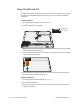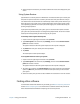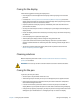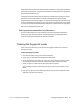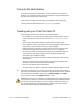User's Guide
Table Of Contents
- Contents
- Getting Started
- Using your C5te/F5te
- Motion Computing applications
- Motion Tablet Center
- Know Your Motion Tablet
- Entering text and using the handwriting panel
- Using the front panel buttons
- Connect an external monitor
- Using the built-in microphones
- Using the cameras
- Using the barcode scanner
- Using the RFID reader
- Using the battery
- Using Mobile Broadband with GPS
- Using the GPS receiver
- Using Bluetooth
- Using the fingerprint reader
- Using the smart card reader
- Using the SIM card slot
- Locating your serial number
- Backing up your system
- Restoring your system
- Finding other software
- Caring for your C5te/F5te
- Troubleshooting and FAQs
- Index

Chapter 2 Using your C5te/F5te Using the SIM card slot 51
Using the SIM card slot
The SIM card slot holds one SIM card. You need to use a SIM card only if you’re using mobile
broadband on a GSM/UMTS/HSPA network. Contact your service provider for additional
information.
To insert a SIM card:
1. Turn off the tablet and remove the battery (page 42).
2. Locate the SIM slot door and open it.
Note: The SIM card slot and a diagnostic port are behind the SIM card slot door. The SIM
card slot is below the diagnostic port.
3. Place the SIM card label-side down on the battery tray. Ensure that the notch on the SIM
card is in the upper-right corner.
4. Slide the SIM card into the SIM card slot until it clicks into place. You may need to use a
paper clip to push the SIM card all the way in.
To remove a SIM card:
1. Turn off the tablet and remove the battery (page 42).
2. Open the SIM card slot door.
3. Press the card in slightly until it pops out. You may need to use a paper clip to push the
SIM card in to release it.
SIM card slot
Diagnostic port