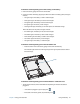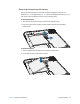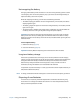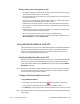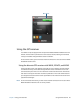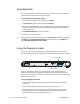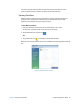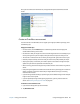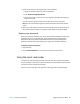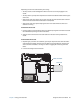User's Guide
Table Of Contents
- Contents
- Getting Started
- Using your C5te/F5te
- Motion Computing applications
- Motion Tablet Center
- Know Your Motion Tablet
- Entering text and using the handwriting panel
- Using the front panel buttons
- Connect an external monitor
- Using the built-in microphones
- Using the cameras
- Using the barcode scanner
- Using the RFID reader
- Using the battery
- Using Mobile Broadband with GPS
- Using the GPS receiver
- Using Bluetooth
- Using the fingerprint reader
- Using the smart card reader
- Using the SIM card slot
- Locating your serial number
- Backing up your system
- Restoring your system
- Finding other software
- Caring for your C5te/F5te
- Troubleshooting and FAQs
- Index
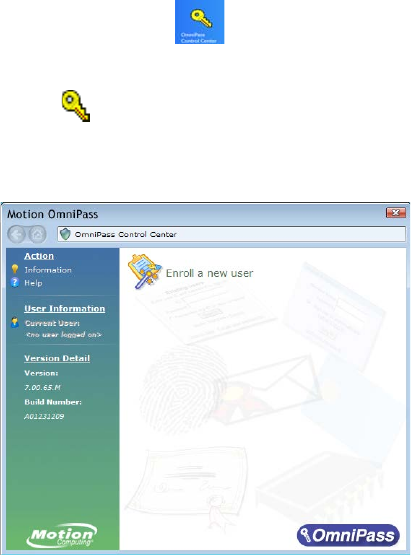
Chapter 2 Using your C5te/F5te Using the fingerprint reader 47
You can also use OmniPass to protect sensitive data stored on your Tablet PC and to
perform additional security measures. For details, see the OmniPass help.
Starting OmniPass
OmniPass works in conjunction with the fingerprint reader to create and manage your
fingerprints. After enrolling as an OmniPass user, you use OmniPass to secure files,
applications, and websites by using a fingerprint swipe.
To start Motion OmniPass:
1. Locate the OmniPass Control Center tile on the Windows 8.1 Start screen.
You may have to swipe to the left if you don’t see the tile initially.
2. Tap the OmniPass Control Center tile .
OR
1. Tap the OmniPass icon in the taskbar in the Windows desktop.
When you start the application for the first time, the Motion OmniPass application looks like
this:
Motion OmniPass Initial Start Up