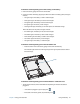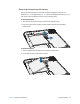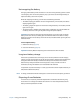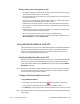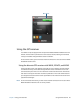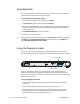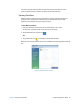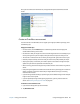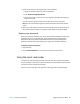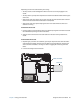User's Guide
Table Of Contents
- Contents
- Getting Started
- Using your C5te/F5te
- Motion Computing applications
- Motion Tablet Center
- Know Your Motion Tablet
- Entering text and using the handwriting panel
- Using the front panel buttons
- Connect an external monitor
- Using the built-in microphones
- Using the cameras
- Using the barcode scanner
- Using the RFID reader
- Using the battery
- Using Mobile Broadband with GPS
- Using the GPS receiver
- Using Bluetooth
- Using the fingerprint reader
- Using the smart card reader
- Using the SIM card slot
- Locating your serial number
- Backing up your system
- Restoring your system
- Finding other software
- Caring for your C5te/F5te
- Troubleshooting and FAQs
- Index

Chapter 2 Using your C5te/F5te Using Mobile Broadband with GPS 44
Battery and power management tips
• To lengthen the battery’s usable life, use AC power when you can. The battery charges
automatically when the tablet runs on AC power.
• For optimal battery life, use AC power when using a USB device such as a DVD player or
external hard disk drive.
• When running on battery power, place the tablet in Hibernate or Sleep mode if you’re
going to leave it unattended for more than a few minutes.
• Remember that the display, processor, wireless cards, and accessories all draw power
from the battery, so adjust properties and disable unused accessories while running on
battery power.
• Condition your battery once a month. To condition it, run the tablet on battery power
until the battery’s charge level drops below 20%.
• When running on battery power, adjust the display to a dimmer setting.
• Turn off wireless devices when they aren’t being used. Open Motion Tablet Center, tap
Wireless Settings, and enable Airplane mode.
Using Mobile Broadband with GPS
Use the information in this section to enable Mobile Broadband and the Mobile Broadband
GPS receiver. Mobile Broadband access requires an account with a Mobile Broadband
network carrier. To use the GPS receiver, you do not need a network connection or an
account with a Mobile Broadband network carrier.
Enabling Mobile Broadband with GPS
Before you can establish a Mobile Broadband connection or use the Mobile Broadband GPS
receiver, you must ensure that Mobile Broadband with GPS is enabled in Motion Tablet
Center. Open Motion Tablet Center, tap Power and ensure that the switch beside Mobile
Broadband is turned on.
N
OTE: Before you can connect to a mobile broadband network, you must have an active account
with a cellular network provider and obtain a SIM card for mobile broadband access.Tap
Connect to connect to your wireless networks.
Configure Mobile Broadband with GPS
To set up Mobile Broadband:
1. Start Skylight™ by tapping the Skylight icon in the Windows 8.1 Apps screen
(Swipe upward in the Windows 8.1 Start screen to view the Apps screen.)
2. Tap Activate to connect to your wireless networks and follow the on-screen instructions.
N
OTE: Tap the Menu button and select the Help Topics menu item for detailed information about
using Skylight.