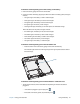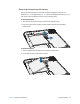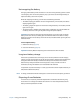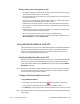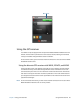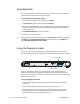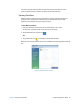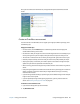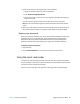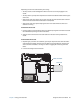User's Guide
Table Of Contents
- Contents
- Getting Started
- Using your C5te/F5te
- Motion Computing applications
- Motion Tablet Center
- Know Your Motion Tablet
- Entering text and using the handwriting panel
- Using the front panel buttons
- Connect an external monitor
- Using the built-in microphones
- Using the cameras
- Using the barcode scanner
- Using the RFID reader
- Using the battery
- Using Mobile Broadband with GPS
- Using the GPS receiver
- Using Bluetooth
- Using the fingerprint reader
- Using the smart card reader
- Using the SIM card slot
- Locating your serial number
- Backing up your system
- Restoring your system
- Finding other software
- Caring for your C5te/F5te
- Troubleshooting and FAQs
- Index
Chapter 2 Using your C5te/F5te Using the battery 43
Hot-swapping the battery
Changing a tablet battery while the tablet is in use and running on battery power is called
“hot-swapping.” You can hot-swap a battery only if you have a second charged battery to
replace the battery that is low on power.
While hot-swapping the battery, you will notice the following behaviors:
• The tablet’s display gets dimmer. Once the charged battery is in the tablet, the tablet’s
display brightens again.
• The battery gauge’s LED lights turn off. Once the charged battery is in the tablet, the LED
lights turn on again.
• The power button is disabled. (The power button is disabled at any time the tablet has
no battery and is not running on AC power through the power adapter.)
Important: You have one minute to hot-swap the battery. If you don’t insert a charged
battery within one minute, the tablet goes into Hibernate mode. If the tablet is in Sleep
mode and you don’t insert a battery within one minute, the tablet wakes up, then goes into
Hibernate mode.
To hot-swap the battery:
1. Remove the battery (page 42).
2. Insert the new battery (page 42).
Important: Use only Motion Computing C5/F5-Series batteries with the tablet.
Long-term battery storage
Don’t store any batteries with a full charge; this can cause a permanent loss of charging
capacity. For long-term storage, ensure that the charge level is between 20% and 40% (two
contiguous LEDs illuminated), and remove the battery from the tablet. Check stored
batteries every 90 days to determine the charge status. If only one LED or no LED is
illuminated, recharge the batteries to a level between 20% and 40%.
For optimum care, store the battery in a cool, dry environment. Never expose the battery to
temperatures above 60ºC (140ºF).
N
OTE: In storage, the batteries will self-discharge at a rate of 10% of the total capacity per month.
Disposing of used batteries
A Lithium-ion (Li-ion) battery should be disposed of at a hazardous materials recycling
center when it is no longer serviceable. Don’t throw it in a waste receptacle because the
battery could be deposited in a landfill.