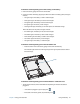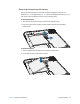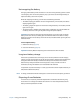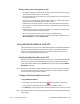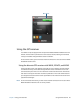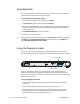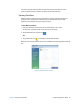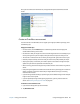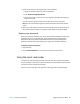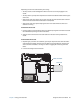User's Guide
Table Of Contents
- Contents
- Getting Started
- Using your C5te/F5te
- Motion Computing applications
- Motion Tablet Center
- Know Your Motion Tablet
- Entering text and using the handwriting panel
- Using the front panel buttons
- Connect an external monitor
- Using the built-in microphones
- Using the cameras
- Using the barcode scanner
- Using the RFID reader
- Using the battery
- Using Mobile Broadband with GPS
- Using the GPS receiver
- Using Bluetooth
- Using the fingerprint reader
- Using the smart card reader
- Using the SIM card slot
- Locating your serial number
- Backing up your system
- Restoring your system
- Finding other software
- Caring for your C5te/F5te
- Troubleshooting and FAQs
- Index
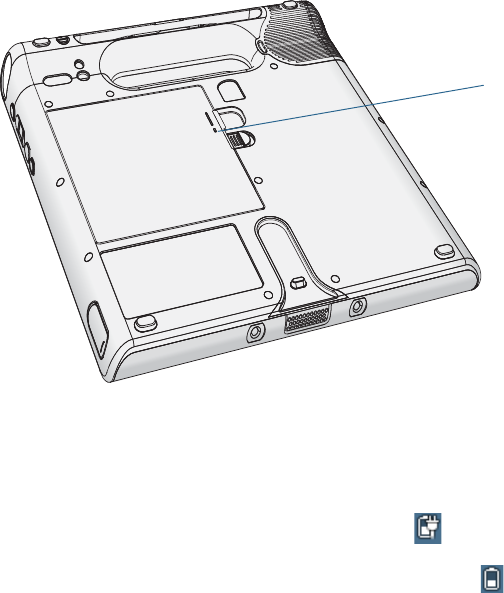
Chapter 2 Using your C5te/F5te Using the battery 41
To check the remaining battery power while running on the battery:
1. Locate the battery gauge on the front of the tablet.
2. Count the number of battery gauge lights. When the tablet is on battery power, the lights
indicate:
• Four green lights: The battery is 75% to 100% charged.
• Three green lights: The battery is 50% to 75% charged.
• Two green lights: The battery is 25% to 50% charged.
• One green light: The battery is 25% charged.
• Flashing amber light: The battery is low and requires an immediate charge.
When the tablet is on AC power, the lights indicate:
• One amber light: The battery is less than 25% charged.
• Two amber lights: The battery is 25% to 50% charged.
• Three amber lights: The battery is 50% to 75% charged.
• Four amber lights: The battery is 75% charged.
• Four green lights: The battery is 100% charged.
To check the remaining battery power when the tablet is off:
• Press the button next to the battery gauge on the back of the battery.
The indicator lights show the remaining charge. Each light represents about 25% of
the total charge.
To check the remaining battery power from the Windows® notification area:
• Tap the power indicator, which looks different depending on whether the tablet is
plugged in.
– If the tablet is plugged in, tap the plug icon .
– If the tablet is on battery power, tap the battery icon .
Press