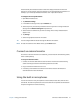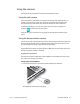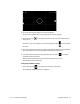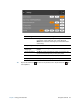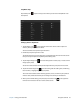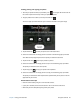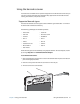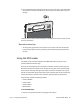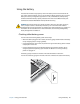User's Guide
Table Of Contents
- Contents
- Getting Started
- Using your C5te/F5te
- Motion Computing applications
- Motion Tablet Center
- Know Your Motion Tablet
- Entering text and using the handwriting panel
- Using the front panel buttons
- Connect an external monitor
- Using the built-in microphones
- Using the cameras
- Using the barcode scanner
- Using the RFID reader
- Using the battery
- Using Mobile Broadband with GPS
- Using the GPS receiver
- Using Bluetooth
- Using the fingerprint reader
- Using the smart card reader
- Using the SIM card slot
- Locating your serial number
- Backing up your system
- Restoring your system
- Finding other software
- Caring for your C5te/F5te
- Troubleshooting and FAQs
- Index
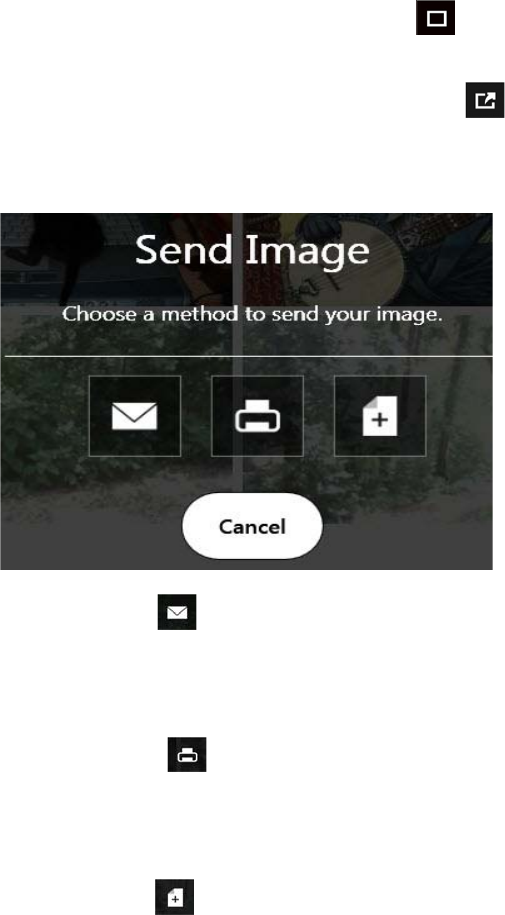
Chapter 2 Using your C5te/F5te Using the cameras 36
Sending, printing, and copying your photos
1. To send your photo via email, tap the Gallery icon in the upper left-hand corner of
the screen to open the directory where your photos are stored.
2. Tap your photo once to select it, then tap the Send icon .
You’ll see a pop-up window that tells you to choose a method to send your image.
3. Tap the Email icon to send your photo as an email attachment.
4. Select the resolution of the image you want to email in the following pop-up window.
Your default email program opens and the photo you selected is attached.
5. Tap the Printer icon to send your photo to a printer.
6. Select the resolution of the image you want to print in the following pop-up window.
The photo you selected is sent to the printer.
7. Tap the Copy icon to copy your photo to the clipboard.
8. Select the resolution of the image you want to copy in the following pop-up window.
The photo you selected has been copied to the clipboard and you can paste it into the
application of your choice.
Documentation camera tips
• Hold the camera steady and give it a few seconds to focus.
• If your pen is tethered, ensure that the tether is not in front of the camera lens.
• Make sure you have adequate lighting to take your photo.