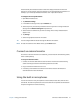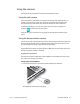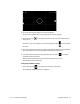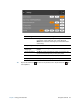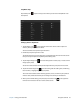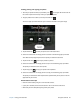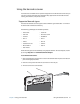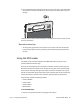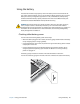User's Guide
Table Of Contents
- Contents
- Getting Started
- Using your C5te/F5te
- Motion Computing applications
- Motion Tablet Center
- Know Your Motion Tablet
- Entering text and using the handwriting panel
- Using the front panel buttons
- Connect an external monitor
- Using the built-in microphones
- Using the cameras
- Using the barcode scanner
- Using the RFID reader
- Using the battery
- Using Mobile Broadband with GPS
- Using the GPS receiver
- Using Bluetooth
- Using the fingerprint reader
- Using the smart card reader
- Using the SIM card slot
- Locating your serial number
- Backing up your system
- Restoring your system
- Finding other software
- Caring for your C5te/F5te
- Troubleshooting and FAQs
- Index

Chapter 2 Using your C5te/F5te Using the cameras 32
Using the cameras
Your C5te/F5te may include built-in web and documentation cameras.
Using the web camera
The web camera is a 1.3MP camera that supports color images and streaming video. It’s
located on the front of your tablet. You can use the web camera for web-based video
communication. The web camera has a maximum resolution of 1280 x 1024 pixels.
If you’d like to use Skype™ with your web camera, you can access it by tapping the
Skype tile on the Windows 8.1 Start screen.
Follow the on-screen instructions for using Skype or the web camera software of your
choice.
Using the documentation camera
You can use the built-in documentation camera to take pictures and save them to your hard
drive. The documentation camera is a 8MP, auto-focus camera. The camera lens is on the
back of the tablet and includes a light to illuminate the subject.
The documentation camera can capture pictures in BMP, JPG, and TIFF formats, and it has a
maximum resolution of 2048 × 1536 pixels.
SnapWorks™ by Motion®
The C5te/F5te includes an application called SnapWorks™ that enables you to shoot, save,
edit, email, print, and copy your photos.
Taking a photo with SnapWorks
1. Press the Camera button to activate the camera and open the viewfinder.
The SnapWorks camera screen is displayed.
A
B