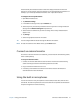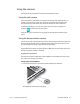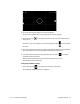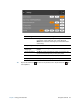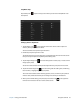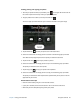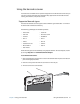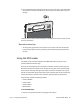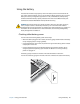User's Guide
Table Of Contents
- Contents
- Getting Started
- Using your C5te/F5te
- Motion Computing applications
- Motion Tablet Center
- Know Your Motion Tablet
- Entering text and using the handwriting panel
- Using the front panel buttons
- Connect an external monitor
- Using the built-in microphones
- Using the cameras
- Using the barcode scanner
- Using the RFID reader
- Using the battery
- Using Mobile Broadband with GPS
- Using the GPS receiver
- Using Bluetooth
- Using the fingerprint reader
- Using the smart card reader
- Using the SIM card slot
- Locating your serial number
- Backing up your system
- Restoring your system
- Finding other software
- Caring for your C5te/F5te
- Troubleshooting and FAQs
- Index
Chapter 2 Using your C5te/F5te Connect an external monitor 31
The directional pad orientation rotates to match the display orientation. To move the
pointer in a certain direction, press that direction on the pad regardless of orientation. For
example, “up” in landscape orientation becomes “left” in portrait orientation.
To configure the front panel buttons:
1. Open Motion Tablet Center.
2. Tap Tablet PC Settings.
3. In the Tablet PC Settings screen, tap the Buttons tab.
4. Select the primary or secondary orientation for which you want to change the button
settings from the Button settings for: drop-down list.
5. Select the button combination you want to change. The currently selected buttons
appear in red.
6. Tap Change.
7. Select the appropriate action for the button.
T
IP: You can configure different button settings for different orientations.
N
OTE: To reset the buttons to their default values, tap the Reset button.
Connect an external monitor
To connect an external monitor to the C5te/F5te, you use theC5/F5-Series docking station,
which is sold separately.
To set up an external monitor:
1. Connect the monitor cable from the external monitor into theC5/F5-Series docking
station according to theC5/F5-Series Docking Station User’s Guide.
2. Plug in the external monitor and turn it on.
3. If necessary, install software and drivers for the monitor. See the manufacturer’s
documentation for more information.
Using the built-in microphones
You can use the built-in array microphones to record audio, dictate notes, and use voice
commands. The two microphones are used at the same time to optimize sound detection
for speech recognition and voice recording.