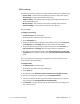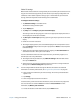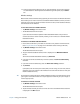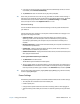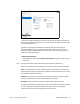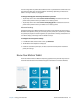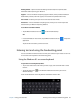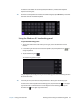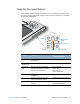User's Guide
Table Of Contents
- Contents
- Getting Started
- Using your C5te/F5te
- Motion Computing applications
- Motion Tablet Center
- Know Your Motion Tablet
- Entering text and using the handwriting panel
- Using the front panel buttons
- Connect an external monitor
- Using the built-in microphones
- Using the cameras
- Using the barcode scanner
- Using the RFID reader
- Using the battery
- Using Mobile Broadband with GPS
- Using the GPS receiver
- Using Bluetooth
- Using the fingerprint reader
- Using the smart card reader
- Using the SIM card slot
- Locating your serial number
- Backing up your system
- Restoring your system
- Finding other software
- Caring for your C5te/F5te
- Troubleshooting and FAQs
- Index
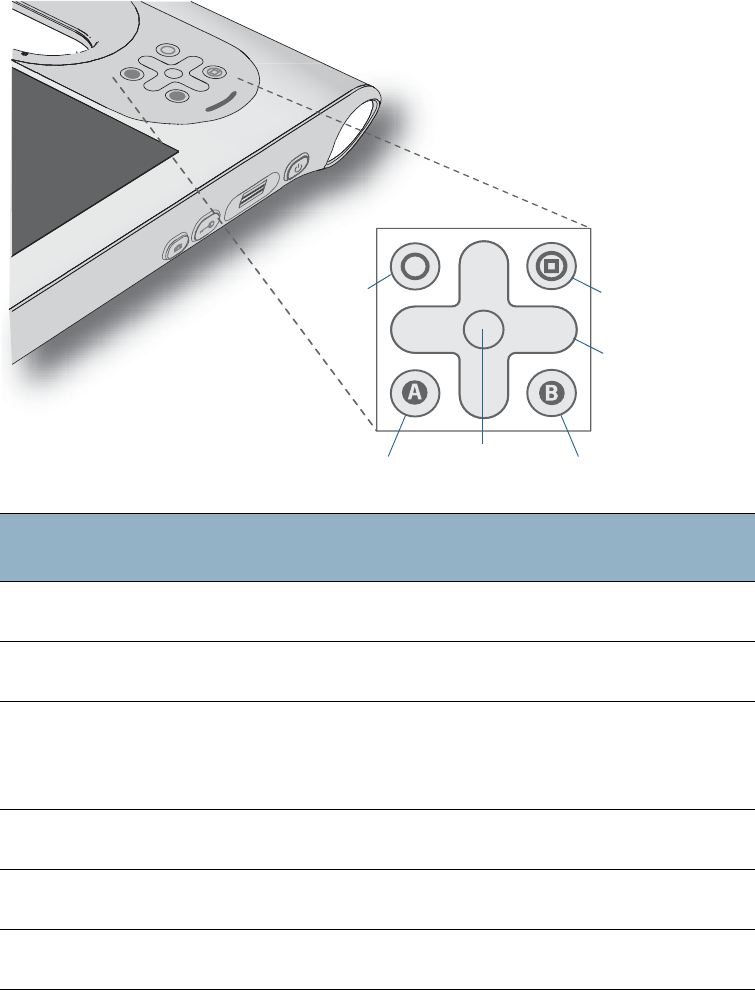
Chapter 2 Using your C5te/F5te Using the front panel buttons 30
Using the front panel buttons
As you become more familiar with your Tablet PC, you can customize the buttons on the
front panel. You can configure the buttons to start your favorite program, run a command,
or enter a key combination.
Button Primary
Secondary
(Function+button)
Function Activates secondary function for
other buttons
N/A
Motion
Tablet Center
Starts Motion Tablet Center Opens Windows® Journal™
Directional
pad
Moves the pointer or navigates
through documents. Equivalent to
arrow keys on a keyboard.
Left = Shift+Tab
Right = Tab
Up = Page Up
Down = Page Down
Enter Makes a selection—equivalent to
the Enter key
Windows® logo key
A Toggles between Windows Start
screen and Windows desktop
Rotates the display orientation
B Activates the barcode reader (if
installed)
Cancels the current task—
equivalent to the Esc key
A
B
Function
Motion Tablet
A button
Barcode reader
Directional pad
Enter
Center