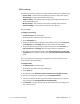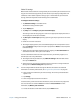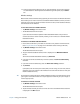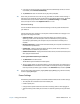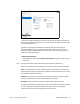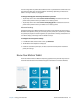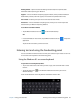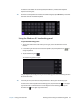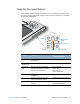User's Guide
Table Of Contents
- Contents
- Getting Started
- Using your C5te/F5te
- Motion Computing applications
- Motion Tablet Center
- Know Your Motion Tablet
- Entering text and using the handwriting panel
- Using the front panel buttons
- Connect an external monitor
- Using the built-in microphones
- Using the cameras
- Using the barcode scanner
- Using the RFID reader
- Using the battery
- Using Mobile Broadband with GPS
- Using the GPS receiver
- Using Bluetooth
- Using the fingerprint reader
- Using the smart card reader
- Using the SIM card slot
- Locating your serial number
- Backing up your system
- Restoring your system
- Finding other software
- Caring for your C5te/F5te
- Troubleshooting and FAQs
- Index
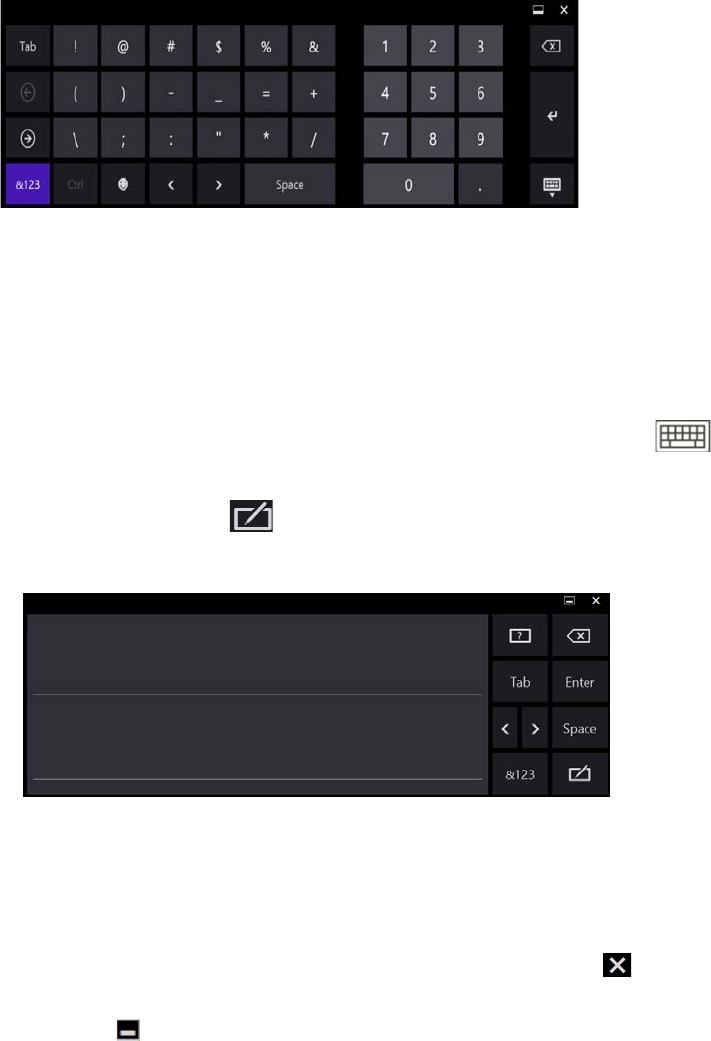
Chapter 2 Using your C5te/F5te Entering text and using the handwriting panel 29
In addition to the default on-screen keyboard, Windows 8.1 provides other keyboard
layouts for entering text.
T
IP: To switch to the keyboard that includes the numbers keypad, tap the &123 key in the lower
left-hand corner of the default keyboard.
Using the Windows 8.1 handwriting panel
To open the handwriting panel:
1. Tap in a text field or other area where you can type, such as the URL field in a web
browser.
2. In the lower right-hand corner of the touch keyboard, tap the keyboard icon to
change keyboards.
3. Tap the handwriting icon .
The handwriting panel will open.
Use your digitizer pen to begin writing in the handwriting panel. Your handwriting will then
be converted to text.
T
IP: The more you write, the more accurately Windows 8.1 detects your handwriting style.
To close the on-screen keyboard or handwriting panel, tap the close icon in the upper
right-hand corner. To minimize the on-screen keyboard or handwriting panel, tap the
minimize icon in the upper right-hand corner.