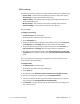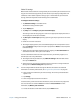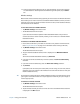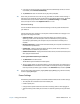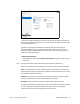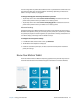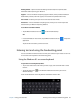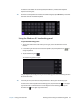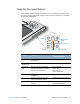User's Guide
Table Of Contents
- Contents
- Getting Started
- Using your C5te/F5te
- Motion Computing applications
- Motion Tablet Center
- Know Your Motion Tablet
- Entering text and using the handwriting panel
- Using the front panel buttons
- Connect an external monitor
- Using the built-in microphones
- Using the cameras
- Using the barcode scanner
- Using the RFID reader
- Using the battery
- Using Mobile Broadband with GPS
- Using the GPS receiver
- Using Bluetooth
- Using the fingerprint reader
- Using the smart card reader
- Using the SIM card slot
- Locating your serial number
- Backing up your system
- Restoring your system
- Finding other software
- Caring for your C5te/F5te
- Troubleshooting and FAQs
- Index
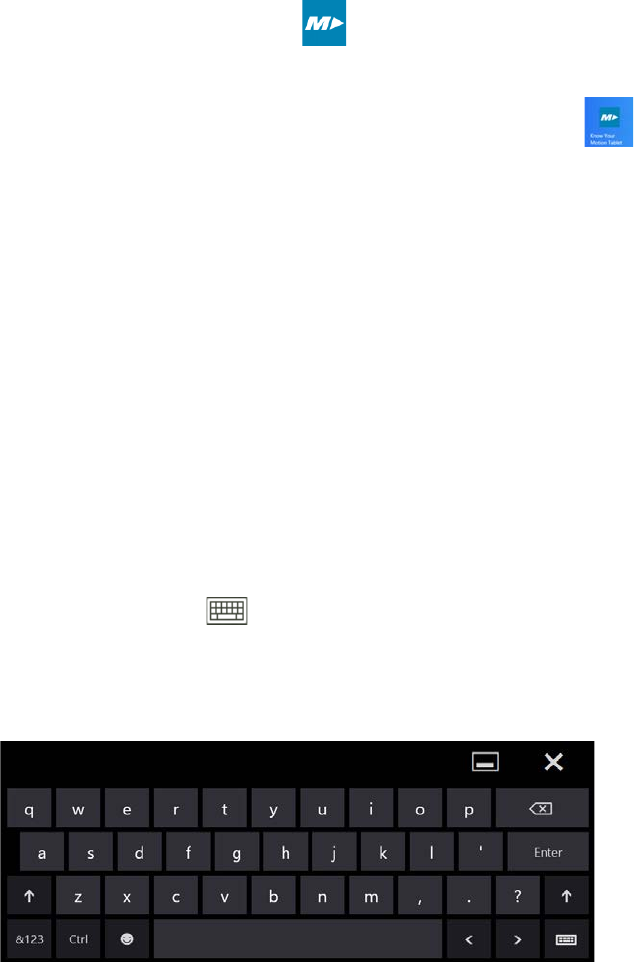
Chapter 2 Using your C5te/F5te Entering text and using the handwriting panel 28
Getting Started—Opens the C5te/F5te Getting Started Guide, which provides basic
information about operating your Tablet PC.
Support—Links to the Motion Computing Support website, which provides information
about Motion products, technical support, and customer and professional services.
User’s Guide—Enables you to open or save this C5te/F5te User’s Guide.
Accessories—Links to the Motion Computing store, where you can view and purchase
accessories for your Motion Computing Tablet PC.
To use Know Your Motion Tablet:
• Tap the Motion Tablet Center icon on the Windows desktop.
OR
• From the Windows 8.1 Start Screen, tap the Motion Tablet Center tile to open the
application.
Tap the tile for the resource you want to access.
Entering text and using the handwriting panel
You can use different methods to enter text with your CL920 to fit your needs. You can use
an on-screen touch keyboard or the handwriting panel.
Using the Windows 8.1 on-screen keyboard
To open the on-screen keyboard, either:
• Tap in a text field or other area where you want to type, such as the URL field in a web
browser.
• Tap the keyboard icon in the Windows notification area when you’re in the
Windows desktop.
You’ll see the default on-screen keyboard at the bottom of the screen.