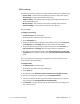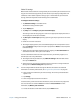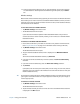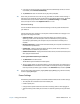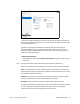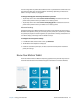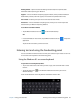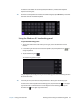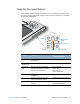User's Guide
Table Of Contents
- Contents
- Getting Started
- Using your C5te/F5te
- Motion Computing applications
- Motion Tablet Center
- Know Your Motion Tablet
- Entering text and using the handwriting panel
- Using the front panel buttons
- Connect an external monitor
- Using the built-in microphones
- Using the cameras
- Using the barcode scanner
- Using the RFID reader
- Using the battery
- Using Mobile Broadband with GPS
- Using the GPS receiver
- Using Bluetooth
- Using the fingerprint reader
- Using the smart card reader
- Using the SIM card slot
- Locating your serial number
- Backing up your system
- Restoring your system
- Finding other software
- Caring for your C5te/F5te
- Troubleshooting and FAQs
- Index
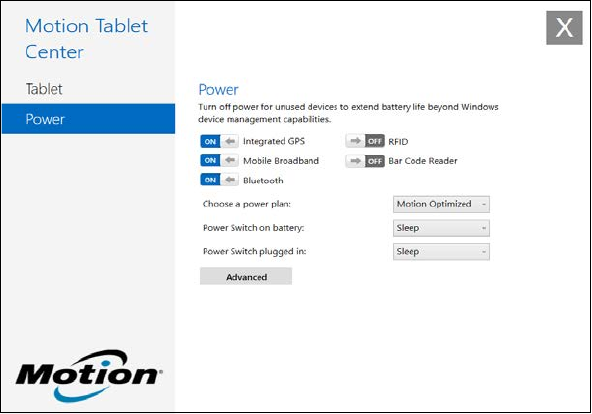
Chapter 2 Using your C5te/F5te Motion Tablet Center 26
If you want to disable unused devices so that you can extend your Tablet PC’s battery life,
tap the switch beside the devices that are on to turn them off. To enable these devices, tap
the switch to turn them on.
By default, the C5te/F5te uses the Motion Optimized power plan that is designed
specifically for Motion Computing tablets. It balances the need to save power while
maximizing tablet performance. When the tablet senses no current activity, it goes into
Power Saver mode automatically.
To change the power plan:
• Tap the drop-down menu beside Choose a power plan: and select the power plan you
want to use.
N
OTE: Setting the power plan to Power Saver reduces your Tablet PC’s performance.
When you press and release the power button, it can go into one of the following modes:
Sleep—The tablet pauses all activity immediately and quickly resumes when awakened.
This saves power when you’re away from your tablet for a short time. However, you will lose
unsaved data if there’s a power failure.
Hibernate—The tablet saves the contents of memory to the hard drive and shuts down.
Pressing the power button restores the desktop exactly as you left it.
Shut down—Tablet shuts down. Pressing the power button reboots the tablet.
By default, the tablet goes to sleep when you press and release the power button. To wake
up your tablet, press and release the power button again. You can put the tablet in
Hibernate mode or shut it down completely from the Start menu.