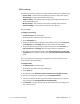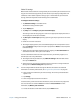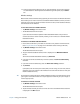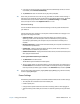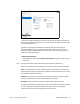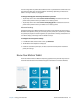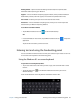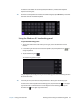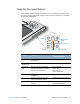User's Guide
Table Of Contents
- Contents
- Getting Started
- Using your C5te/F5te
- Motion Computing applications
- Motion Tablet Center
- Know Your Motion Tablet
- Entering text and using the handwriting panel
- Using the front panel buttons
- Connect an external monitor
- Using the built-in microphones
- Using the cameras
- Using the barcode scanner
- Using the RFID reader
- Using the battery
- Using Mobile Broadband with GPS
- Using the GPS receiver
- Using Bluetooth
- Using the fingerprint reader
- Using the smart card reader
- Using the SIM card slot
- Locating your serial number
- Backing up your system
- Restoring your system
- Finding other software
- Caring for your C5te/F5te
- Troubleshooting and FAQs
- Index
Chapter 2 Using your C5te/F5te Motion Tablet Center 25
3. If you want to use this network on a regular basis and automatically connect to it when
it’s available, select Connect automatically.
4. Tap Connect and enter the network security key when prompted.
T
IP: Check with your airline for exact rules on using your Tablet PC and Wi-Fi while traveling. If
required, you can disable all of your wireless devices using Motion Tablet Center. To disable
the wireless devices, open Motion Tablet Center, tap Wireless Settings in the Tablet
screen, and tap the switch under Airplane mode to turn it on.
Advanced settings
You can use Motion Tablet Center’s Advanced settings to view all system information for
your Tablet PC.
System Information lists categories in the left pane and details about each category in the
right pane. The categories include:
• System Summary—Displays general information about your computer and the
operating system, such as the computer name and manufacturer, the type of basic
input/output system (BIOS) your computer uses, and the amount of memory that's
installed.
• Hardware Resources—Displays advanced details about your computer's hardware and
is intended for IT professionals.
• Components—Displays information about disk drives, sound devices, modems, and
other components installed on your Tablet PC.
• Software Environment—Displays information about drivers, network connections, and
other program-related details.
To view system information for your Tablet PC:
1. Tap Advanced in the Tablet screen.
The Windows System Information window opens.
2. To find a specific detail in System Information, type the information you're looking for in
the Find what: field at the bottom of the window. For example, to find your computer's
Internet protocol (IP) address, type IP address in the Find what: field, and then tap Find.
T
IP: You can save System Information by tapping File, tapping Save, typing a name for the file,
and then tapping Save again.
Power Settings
The following configuration options are available in Motion Tablet Center’s Power settings:
• Turn off power for unused devices to extend battery life.
• Choose a power plan.
• Change how the power button functions when on battery power or when plugged in.
• Advanced settings that enable you to choose or customize a power plan for your Tablet
PC.