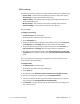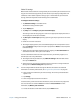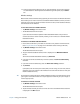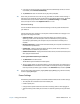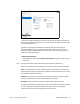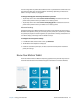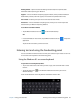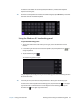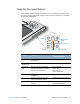User's Guide
Table Of Contents
- Contents
- Getting Started
- Using your C5te/F5te
- Motion Computing applications
- Motion Tablet Center
- Know Your Motion Tablet
- Entering text and using the handwriting panel
- Using the front panel buttons
- Connect an external monitor
- Using the built-in microphones
- Using the cameras
- Using the barcode scanner
- Using the RFID reader
- Using the battery
- Using Mobile Broadband with GPS
- Using the GPS receiver
- Using Bluetooth
- Using the fingerprint reader
- Using the smart card reader
- Using the SIM card slot
- Locating your serial number
- Backing up your system
- Restoring your system
- Finding other software
- Caring for your C5te/F5te
- Troubleshooting and FAQs
- Index
Chapter 2 Using your C5te/F5te Motion Tablet Center 24
14. To access configuration options for left- or right-handedness, pen and touch settings,
or customization for Touch Keyboard and Handwriting Panel options, tap the Other
tab.
Wireless settings
Motion Tablet Center’s Wireless Settings provide you with access to the Windows Networks
menu where you can view and connect to available mobile broadband, ethernet, and Wi-Fi
networks. You can also turn Airplane mode on or off in this menu, which disables all wireless
communication on the Tablet PC.
To view and connect to available networks:
• Tap Wireless Settings in the Tablet screen.
• The Windows Networks menu opens.
If your C5te/F5te includes the optional mobile broadband module and you have an
active account with a cellular network provider, you can connect to an available mobile
broadband network.
To connect to a mobile broadband network:
1. Ensure there’s a SIM card in your Tablet PC and that it’s fully seated in the SIM card slot.
(See Using the SIM card slot on page 51 for information about inserting a SIM card.)
2. Tap Wireless Settings in the Tablet screen.
The Windows Networks menu opens.
3. Tap your mobile broadband network, which is displayed in the Mobile broadband
section.
To find more available broadband networks, tap Find more.
4. If you want to connect automatically in the future, select the Connect automatically
checkbox.
5. If you want to roam automatically, select the Allow data roaming checkbox.
6. Tap Connect.
If prompted, enter the access point name (APN) or access string, the user name, and the
password. (You can find these in the information that came with the device or with your
mobile broadband service.)
T
IP: To view options and settings for the mobile broadband network, press and hold your pen or
your finger on the network name until a square appears and then lift your pen or finger to
view the pop-up menu.
To connect to a wireless network:
1. Tap Wireless Settings in the Tablet screen.
The Windows Networks menu opens.
2. Tap the wireless network you want to connect to. The list of available wireless networks
is displayed in the Wi-Fi section.