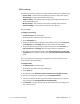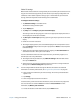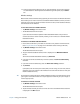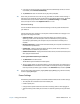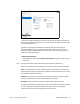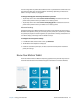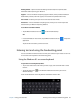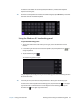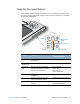User's Guide
Table Of Contents
- Contents
- Getting Started
- Using your C5te/F5te
- Motion Computing applications
- Motion Tablet Center
- Know Your Motion Tablet
- Entering text and using the handwriting panel
- Using the front panel buttons
- Connect an external monitor
- Using the built-in microphones
- Using the cameras
- Using the barcode scanner
- Using the RFID reader
- Using the battery
- Using Mobile Broadband with GPS
- Using the GPS receiver
- Using Bluetooth
- Using the fingerprint reader
- Using the smart card reader
- Using the SIM card slot
- Locating your serial number
- Backing up your system
- Restoring your system
- Finding other software
- Caring for your C5te/F5te
- Troubleshooting and FAQs
- Index
Chapter 2 Using your C5te/F5te Motion Tablet Center 22
7. To adjust the sensitivity of flick recognition, move the slider in the Sensitivity section of
the Flicks tab.
You can adjust how the Tablet PC interprets your finger movements. The default settings
will be sufficient for most users, but if you need to make adjustments, you can do the
following:
• Adjust how quickly the tablet responds when you double-tap your finger
• Adjust how quickly the tablet responds when you press and hold your finger
• Show the touch pointer when interacting with items on the screen
To configure touch:
1. To adjust the Double-tap action, under Touch action, tap Double-tap, then tap
Settings. Move the slider to make your adjustments.
2. To adjust the Press and hold action, under Touch action, tap Press and hold, then tap
Settings. Move the slider to make your adjustments.
3. To display the touch pointer on the screen, select Show the touch pointer.
4. Select Optimize visual feedback for projection to an external monitor if you want
the touch pointer to be visible on an external display such as a projector.
Touch settings
You can use Motion Tablet Center’s Touch Settings to enable or disable touch, select right-
click options when using touch, and to calibrate the digitizer for touch. The digitizer detects
the position of your finger on the touchscreen display. You should calibrate the digitizer the
first time you start your Tablet PC. You can recalibrate the digitizer whenever the pointer
doesn’t align with your finger.
To adjust touch settings:
1. Tap Touch Settings in the Tablet screen.
The Touch Settings window opens.
2. Select Press-and-hold to Right-Click if you want to enable this option and move the
slider to adjust the amount of time you touch the screen before this function is activated.
3. Select Enable Touch if you want to use your finger as an input device.
4. Tap Calibrate to activate touch calibration.
5. Provide calibration samples by tapping the crosshairs with your finger in the following
screen as directed.
6. Tap Ye s or No when asked if you want to save the calibration data.
7. Tap OK to save your settings.