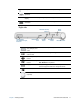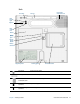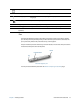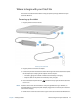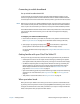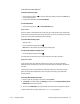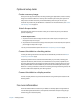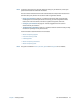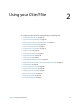User's Guide
Table Of Contents
- Contents
- Getting Started
- Using your C5te/F5te
- Motion Computing applications
- Motion Tablet Center
- Know Your Motion Tablet
- Entering text and using the handwriting panel
- Using the front panel buttons
- Connect an external monitor
- Using the built-in microphones
- Using the cameras
- Using the barcode scanner
- Using the RFID reader
- Using the battery
- Using Mobile Broadband with GPS
- Using the GPS receiver
- Using Bluetooth
- Using the fingerprint reader
- Using the smart card reader
- Using the SIM card slot
- Locating your serial number
- Backing up your system
- Restoring your system
- Finding other software
- Caring for your C5te/F5te
- Troubleshooting and FAQs
- Index
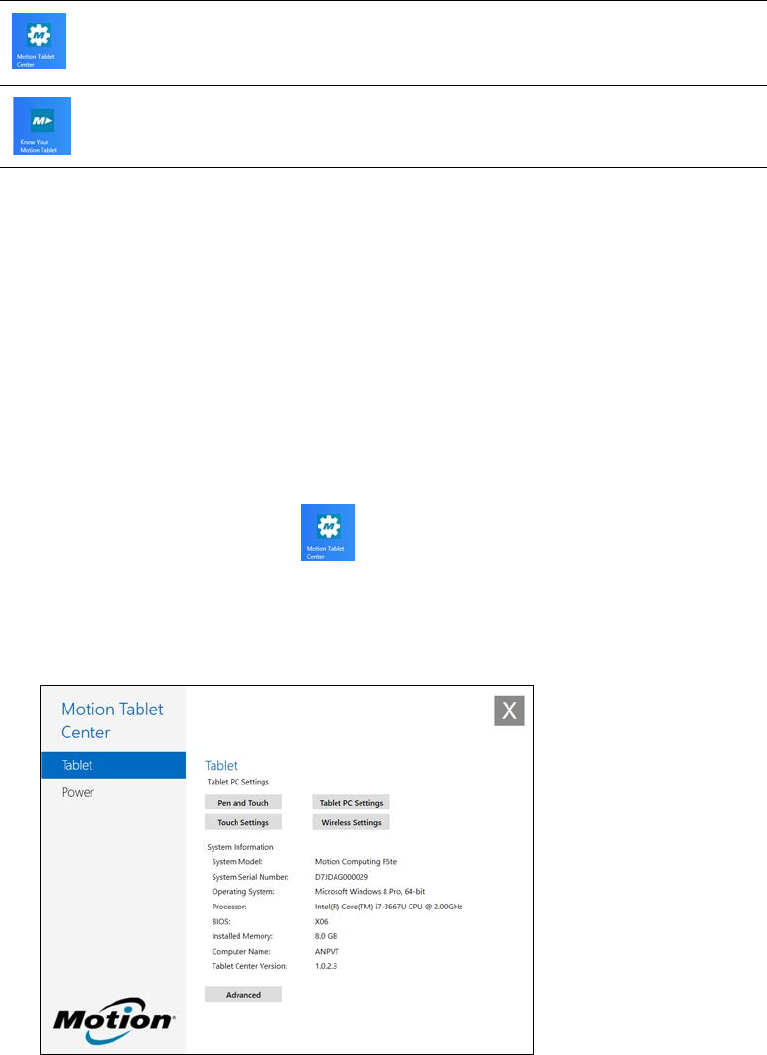
Chapter 2 Using your C5te/F5te Motion Computing applications 20
Motion Computing applications
Your C5te/F5te includes some Motion Computing applications that will help you configure
your Tablet PC to fit your needs, manage common Windows 8.1 settings, and access
resources for additional information:
Motion Tablet Center
You can use Motion Tablet Center to access and configure the most commonly used
Windows settings.
To open Motion Tablet Center:
1. Locate the Motion Tablet Center tile on the Windows 8.1 Start screen.
You may have to swipe to the left if you don’t see the tile initially.
2. Tap the Motion Tablet Center tile to open the application.
Motion Tablet Center is organized into categories, which are listed in the left pane. The main
screen displays system information about your Tablet PC.
Motion Tablet
Center
Provides a central location for accessing and configuring
the most commonly used Windows® 8.1 settings.
Know Your Motion
Tablet
Provides easy access to C5te/F5te documentation and
the Motion Support and Tablet PC accessories websites.