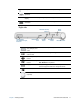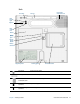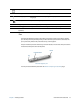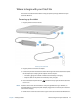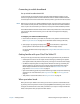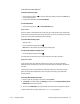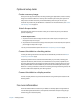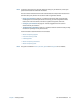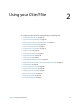User's Guide
Table Of Contents
- Contents
- Getting Started
- Using your C5te/F5te
- Motion Computing applications
- Motion Tablet Center
- Know Your Motion Tablet
- Entering text and using the handwriting panel
- Using the front panel buttons
- Connect an external monitor
- Using the built-in microphones
- Using the cameras
- Using the barcode scanner
- Using the RFID reader
- Using the battery
- Using Mobile Broadband with GPS
- Using the GPS receiver
- Using Bluetooth
- Using the fingerprint reader
- Using the smart card reader
- Using the SIM card slot
- Locating your serial number
- Backing up your system
- Restoring your system
- Finding other software
- Caring for your C5te/F5te
- Troubleshooting and FAQs
- Index

Chapter 1 Getting Started Where to begin with your C5te/F5te 16
Lock and unlock the Tablet PC
To lock the Tablet PC, either:
• Press the security button on the right side of the tablet and select the Lock option
on the following screen.
• If a keyboard is attached, press Ctrl+Alt+Delete.
To unlock the tablet:
• Press the security button or Ctrl+Alt+Delete again.
Sleep mode
Place your tablet in Sleep mode when you go away for a short period of time. Sleep mode
conserves battery power while you’re away and when you return, your desktop is the same
as you left it. Sleep mode is sometimes called “standby.”
To put the tablet in Sleep mode:
• Save your files.
• Press and release the power button .
Note: While in Sleep mode, the power button flashes green.
To wake up the tablet from Sleep mode:
• Press and release the power button .
The tablet quickly resumes activity and your desktop is the same as you left it.
Hibernate mode
If you intend to leave your tablet for several hours or more, you can put the tablet in
Hibernate mode. Like sleep, when you return from hibernate, your desktop is the same as
you left it.
It takes longer to start up from Hibernate mode than sleep, but it consumes very little
power, saves data to disk beforehand, and is still faster than starting your tablet after
shutting it down.
To put the tablet in Hibernate mode:
1. Swipe in from the right edge of the screen and tap Search.
2. Type power in the search field, tap Settings, and then choose Change what the power
buttons do from the search results.
3. You can select Hibernate for any of the Power and sleep button configuration options.
For more information on power options, see Power Settings on page 25.