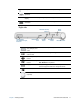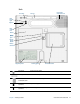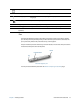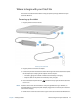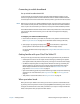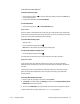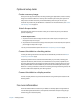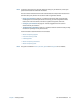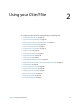User's Guide
Table Of Contents
- Contents
- Getting Started
- Using your C5te/F5te
- Motion Computing applications
- Motion Tablet Center
- Know Your Motion Tablet
- Entering text and using the handwriting panel
- Using the front panel buttons
- Connect an external monitor
- Using the built-in microphones
- Using the cameras
- Using the barcode scanner
- Using the RFID reader
- Using the battery
- Using Mobile Broadband with GPS
- Using the GPS receiver
- Using Bluetooth
- Using the fingerprint reader
- Using the smart card reader
- Using the SIM card slot
- Locating your serial number
- Backing up your system
- Restoring your system
- Finding other software
- Caring for your C5te/F5te
- Troubleshooting and FAQs
- Index

Chapter 1 Getting Started Where to begin with your C5te/F5te 15
Connecting to mobile broadband
Set up mobile broadband with GPS
If you purchased your C5te/F5te with the optional mobile broadband module, you can
connect to high-speed cellular networks worldwide. With the mobile broadband module
and a data plan from one of several cellular network providers, you have full Internet access.
N
OTE: Before you can connect to a mobile broadband network, you must have an active account
with a cellular network provider. Some providers require a SIM card for mobile broadband
access. If you’re not sure whether you need one, contact your mobile broadband provider.
The mobile broadband module includes a GPS receiver that provides the current location of
your C5te/F5te. With the GPS receiver, you can use most GPS navigation and mapping
applications.
To configure your mobile broadband settings:
1. Ensure there’s a SIM card in your Tablet PC and that it’s fully seated in the SIM card slot.
(See Using the SIM card slot on page 51 for information about inserting a SIM card.)
2. Start Skylight™ by tapping the Skylight icon in the Windows 8.1 Apps screen
(Swipe upward in the Windows 8.1 Start screen to view the Apps screen.)
For more information about using Skylight, see Configure Mobile Broadband with GPS
on page 44.
Getting familiar with your C5te/F5te Tablet PC
Once you’ve set up your C5te/F5te, take a few minutes to get familiar with your Tablet PC.
• Calibrate pen and touch. You can adjust the touch settings by calibrating the digitizer.
(The digitizer detects the position of the pen or your finger on the touchscreen display.)
• Use Motion Computing tools to configure basic Windows 8.1 settings, customize your
tablet according to your work style, and to access C5te/F5te documentation and the
Motion Support and Tablet PC accessories websites. See Motion Tablet Center on
page 20 and Know Your Motion Tablet on page 27.
• Open the handwriting panel and provide handwriting samples to improve handwriting
recognition. For more information, see Using the Windows 8.1 handwriting panel on
page 29.
• Take photos or use the web camera. See Using the cameras on page 32.
When you take a break
When you leave your Tablet PC for a while, you can lock it to prevent unauthorized access
by pressing the Security button and then by tapping Lock on the following screen. You can
configure the Power button to shut down your Tablet PC, or to put it in Sleep or Hibernate
mode to save power when you press the Power button.