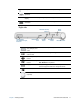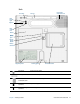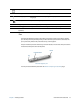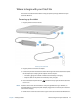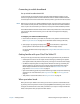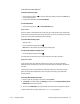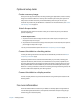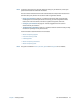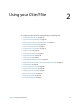User's Guide
Table Of Contents
- Contents
- Getting Started
- Using your C5te/F5te
- Motion Computing applications
- Motion Tablet Center
- Know Your Motion Tablet
- Entering text and using the handwriting panel
- Using the front panel buttons
- Connect an external monitor
- Using the built-in microphones
- Using the cameras
- Using the barcode scanner
- Using the RFID reader
- Using the battery
- Using Mobile Broadband with GPS
- Using the GPS receiver
- Using Bluetooth
- Using the fingerprint reader
- Using the smart card reader
- Using the SIM card slot
- Locating your serial number
- Backing up your system
- Restoring your system
- Finding other software
- Caring for your C5te/F5te
- Troubleshooting and FAQs
- Index
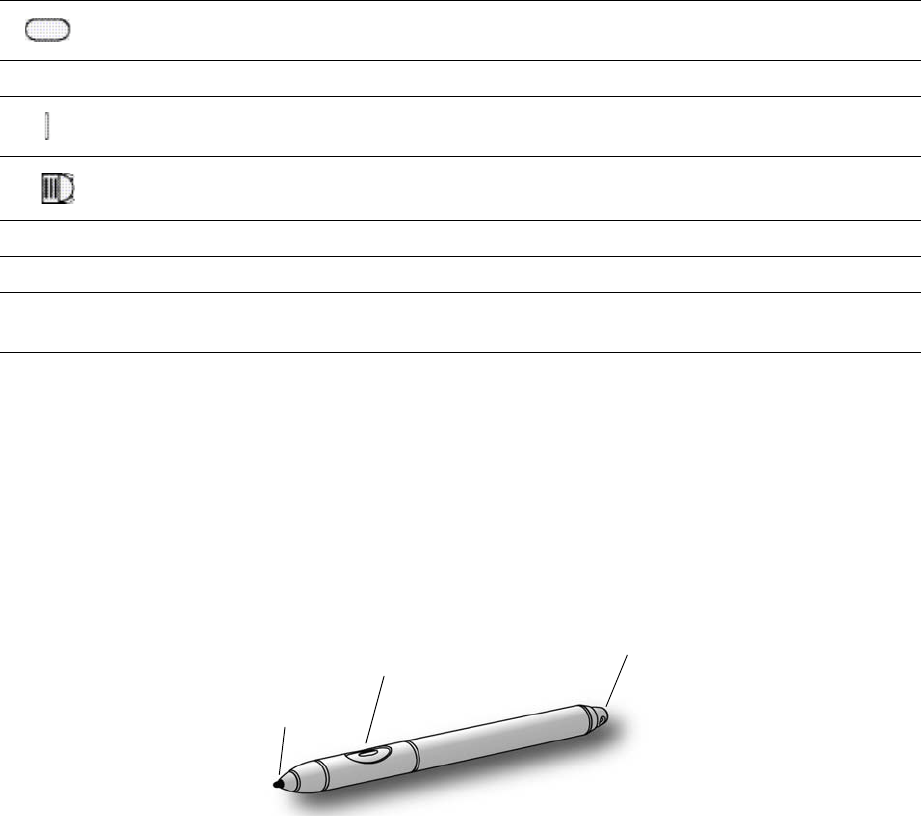
Chapter 1 Getting Started Overview of the C5te/F5te 13
Pen
The C5te/F5te Tablet PC supports touch with your fingers as well as input with a digitizer
pen. You may find the pen handy when you want to write a quick email or take notes. The
pen is particularly effective for precise data entry and navigation.
The pen includes a pressure-sensitive tip, a function button, and an eraser. The pen contains
no batteries and requires no external power.
C5te/F5te digitizer pen
You can purchase additional pens from the Motion Computing Accessories page.
Speaker Use for listening to audio.
Battery Powers the tablet when it’s not plugged in or docked.
Battery gauge Indicates the level of battery charge when you press the button next to
the gauge.
Battery latch Opens the battery compartment’s door.
Regulatory label Contains regulatory and safety information.
Docking guide Aligns the unit with the docking station (sold separately).
Smart card reader
(optional)
Reads information on a smart card.
Function button
Eraser
Tip