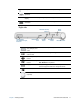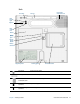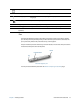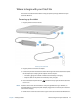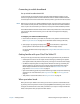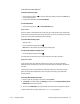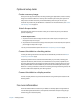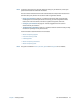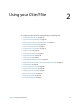User's Guide
Table Of Contents
- Contents
- Getting Started
- Using your C5te/F5te
- Motion Computing applications
- Motion Tablet Center
- Know Your Motion Tablet
- Entering text and using the handwriting panel
- Using the front panel buttons
- Connect an external monitor
- Using the built-in microphones
- Using the cameras
- Using the barcode scanner
- Using the RFID reader
- Using the battery
- Using Mobile Broadband with GPS
- Using the GPS receiver
- Using Bluetooth
- Using the fingerprint reader
- Using the smart card reader
- Using the SIM card slot
- Locating your serial number
- Backing up your system
- Restoring your system
- Finding other software
- Caring for your C5te/F5te
- Troubleshooting and FAQs
- Index
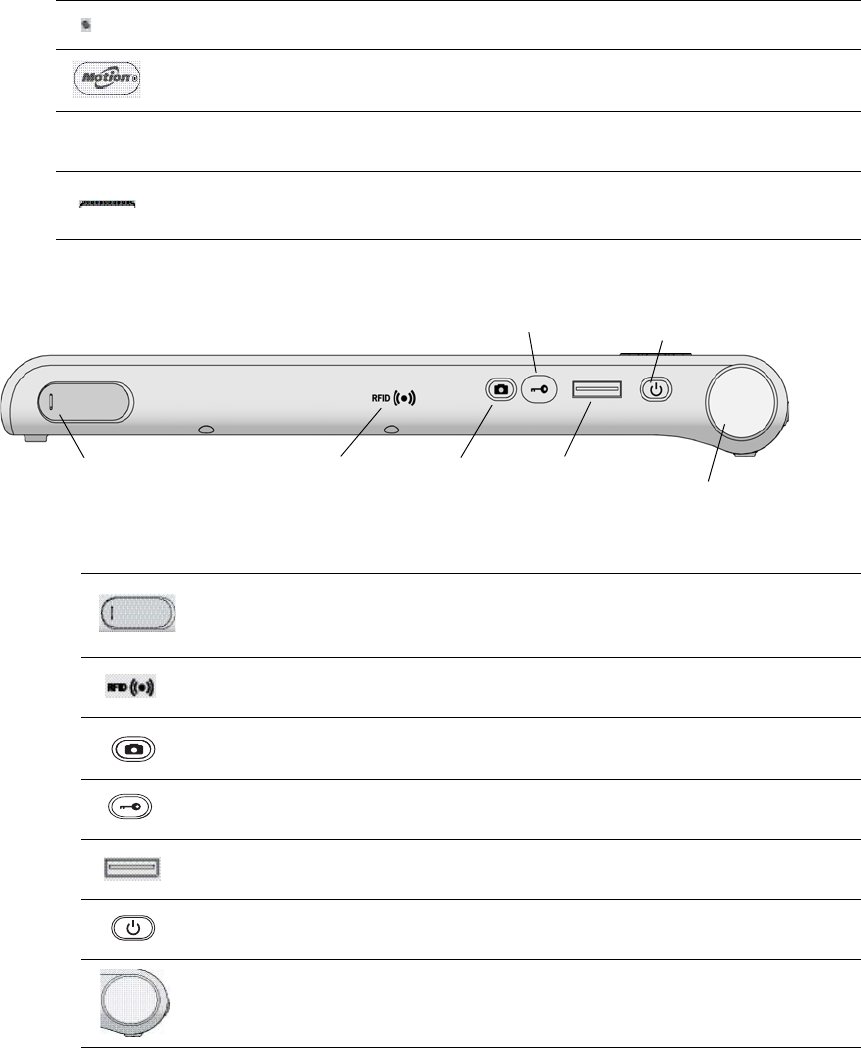
Chapter 1 Getting Started Overview of the C5te/F5te 11
Right side
Microphones Records sounds and used for speech recognition.
Web camera
(optional)
Use for web-based video communication.
Touchscreen
display
Use your finger or pen to navigate the tablet.
Docking
connector
Connects to a C5te/F5te docking station.
Power adapter
port, USB port, and
cover
Connects to the power adapter.
RFID (optional)
antenna area
Scan zone for reading RFID tags.
Camera (optional)
button
Use to activate the built-in documentation camera.
Windows® Security
button
Use to log on to or lock the tablet. Equivalent to
Ctrl+Alt+Del on a keyboard.
Fingerprint reader Scan your fingerprints for added security. You can also
use the fingerprint reader as a navigation device.
Power button Turns the tablet on and off.
Barcode scanner
(optional)
Reads 1D and 2D barcode labels.
Power adapter
port, USB 2.0/3.0 port,
Camera
button
Fingerprint
reader
Barcode scanner
Windows
®
security
button
Power
button
RFID antenna
zone
and cover