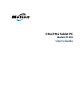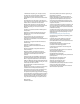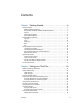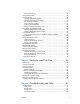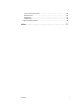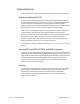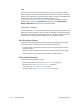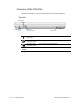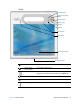C5te/F5te Tablet PC Model CFT-003 User’s Guide
© 2014 Motion Computing, Inc. All rights reserved. This document contains information protected by copyright. No part of this document may be reproduced in any form without written consent from Motion. authorized by Macrovision. Reverse engineering or disassembly is prohibited. The information in this document is provided “as is” and is subject to change without notice. Motion is not liable for errors or omissions in this document. Motion Computing, Inc.
Contents Chapter 1 Getting Started . . . . . . . . . . . . . . . . . . . . . . . . . . . 6 Optional features. . . . . . . . . . . . . . . . . . . . . . . . . . . . . . . . . . . . . . . . . . . . . . . . . . . . . . . . . . . . . . . . 7 Mobile broadband with GPS . . . . . . . . . . . . . . . . . . . . . . . . . . . . . . . . . . . . . . . . . . . . . . . . . . 7 Discrete GPS with WAAS, EGNOS, and MSAS (optional) . . . . . . . . . . . . . . . . . . . . . . . . 7 Security . . . . . . . . . . . . . . . . . .
Barcode scanner tips . . . . . . . . . . . . . . . . . . . . . . . . . . . . . . . . . . . . . . . . . . . . . . . . . . . . . . . . 38 Using the RFID reader . . . . . . . . . . . . . . . . . . . . . . . . . . . . . . . . . . . . . . . . . . . . . . . . . . . . . . . . . . 38 Using the battery . . . . . . . . . . . . . . . . . . . . . . . . . . . . . . . . . . . . . . . . . . . . . . . . . . . . . . . . . . . . . . . 40 Checking tablet battery power. . . . . . . . . . . . . . . . . . . . . . . . . . . . . .
Ports and connectors issues. . . . . . . . . . . . . . . . . . . . . . . . . . . . . . . . . . . . . . . . . . . . . . . . . . 64 Network issues . . . . . . . . . . . . . . . . . . . . . . . . . . . . . . . . . . . . . . . . . . . . . . . . . . . . . . . . . . . . . . 65 Audio issues. . . . . . . . . . . . . . . . . . . . . . . . . . . . . . . . . . . . . . . . . . . . . . . . . . . . . . . . . . . . . . . . . 67 System issues . . . . . . . . . . . . . . . . . . . . . . . . . . . . . . . . . . . . . . . . .
Getting Started 1 The Motion® C5te/F5te Tablet PCs are rugged, powerful, and provide robust computing power and a variety of integrated features to enable any mobile workflow. The C5te/F5te Tablet PCs include these features: • Intel® Core™ i3, i5, or i7 vPro™ Processors (i7 Processor includes Intel vPro™ technology) • Windows® 8.1 Pro 64-bit • USB 3.0 port • mSATA SSD • DDR3L 1600MHz SDRAM memory • Intel® HD Graphics 4000 • 10.
Optional features This section describes the optional features available when you purchase your C5te/F5te. Mobile broadband with GPS You can purchase a C5te/F5te Tablet PC with an optional embedded mobile broadband with GPS module that enables you to connect to a variety of mobile broadband networks for sending and receiving data wirelessly. You can typically use mobile broadband anywhere you can use your mobile phone.
TPM With the built-in TPM and Infineon Security Platform Tools, you can create and manage digital certificates, user and device authentication, full disk data encryption, and restricted network access. These features are most commonly used by enterprises and enabled by the system administrator. To download and install TPM, go to go to http:// www.motioncomputing.com/us/support/downloads, select your Tablet PC model and operating system, and then tap Show Results.
Overview of the C5te/F5te The following illustrations show the features available on the C5te/F5te Tablet PC. Top side RFID button RFID status light Chapter 1 Getting Started Barcode scanner button Fan cover RFID (optional) status light Shows the status of the RFID reader. RFID reader (optional) button Use to trigger the RFID reader. Barcode scanner (optional) button Use to trigger the barcode scanner. Fan cover Protects the fan assembly.
Front Function button Motion Tablet Center button Directional pad Battery gauge B button A button Microphones Web camera Touchscreen display Docking connector Chapter 1 Getting Started Function button Activates secondary functions for other buttons. Motion Tablet Center button Opens Motion Tablet Center. Directional pad Use for basic navigation. Equivalent to the arrow keys on a keyboard. The center button is equivalent to the Enter key. A button Configure a custom action.
Microphones Records sounds and used for speech recognition. Web camera (optional) Use for web-based video communication. Touchscreen display Use your finger or pen to navigate the tablet. Docking connector Connects to a C5te/F5te docking station. Right side Windows® security button Power adapter port, USB 2.0/3.
Back Pen tether Fan module removable cover Pen bay Rear camera light Speaker Rear camera lens Battery Battery gauge light Battery gauge button Battery door latch Regulatory label Docking guide Smart card reader Pen tether Attach the pen tether. Pen bay Use to store the pen when not in use. Fan module removable cover Protects the fan assembly. Rear camera lens (optional) Captures images to the hard drive. Rear camera light (optional) Provides light for the documentation camera.
Speaker Use for listening to audio. Battery Powers the tablet when it’s not plugged in or docked. Battery gauge Indicates the level of battery charge when you press the button next to the gauge. Battery latch Opens the battery compartment’s door. Regulatory label Contains regulatory and safety information. Docking guide Aligns the unit with the docking station (sold separately). Smart card reader (optional) Reads information on a smart card.
Where to begin with your C5te/F5te This section includes some information to help you power up and get familiar with your C5te/F5te Tablet PC. Powering up the tablet 1. Plug the power cord into an outlet. Power up the C5te/F5te 2. Plug the power cord into the AC adapter. 3. Pull out the port door located at the bottom of the right side of the C5te/F5te to expose the AC adapter port and plug the AC adapter cord into the port. • The battery gauge turns amber to indicate that the battery is charging.
Connecting to mobile broadband Set up mobile broadband with GPS If you purchased your C5te/F5te with the optional mobile broadband module, you can connect to high-speed cellular networks worldwide. With the mobile broadband module and a data plan from one of several cellular network providers, you have full Internet access. NOTE: Before you can connect to a mobile broadband network, you must have an active account with a cellular network provider.
Lock and unlock the Tablet PC To lock the Tablet PC, either: • Press the security button on the right side of the tablet and select the Lock option on the following screen. • If a keyboard is attached, press Ctrl+Alt+Delete. To unlock the tablet: • Press the security button or Ctrl+Alt+Delete again. Sleep mode Place your tablet in Sleep mode when you go away for a short period of time. Sleep mode conserves battery power while you’re away and when you return, your desktop is the same as you left it.
Optional setup tasks Create a recovery image Once you’ve set up your C5te/F5te, including installing your applications, create a recovery image on an external USB drive. A recovery drive will allow you to boot your system and easily access a number of recovery and troubleshooting tools that you can use if you encounter any issues with your Windows 8.1 installation. For more information, see Create a USB recovery drive on page 53.
NOTE: If you don’t have access to a particular feature or setting on your Tablet PC, contact your system administrator for additional information. This User’s Guide introduces the full set of C5te/F5te features and provides instructions for common tasks you’ll perform.
Using your C5te/F5te 2 This chapter provides information about performing the following tasks: • Using Motion Tablet Center on page 20 • Using Know Your Motion Tablet on page 27 • Entering text and using the handwriting panel on page 28 • Using the front panel buttons on page 30 • Connect an external monitor on page 31 • Using the built-in microphones on page 31 • Using the cameras on page 32 • Using the barcode scanner on page 37 • Using the RFID reader on page 38 • Using the battery on page 40 • Using
Motion Computing applications Your C5te/F5te includes some Motion Computing applications that will help you configure your Tablet PC to fit your needs, manage common Windows 8.1 settings, and access resources for additional information: Motion Tablet Center Provides a central location for accessing and configuring the most commonly used Windows® 8.1 settings. Know Your Motion Tablet Provides easy access to C5te/F5te documentation and the Motion Support and Tablet PC accessories websites.
Tablet settings The following configuration options are available in Motion Tablet Center’s Tablet settings: • Pen and Touch—Provides access to Windows Pen and Touch configuration options. • Touch Settings—Enables you to calibrate touch settings. • Tablet PC Settings—Use these settings to configure your display and button actions and set handedness options. • Wireless Settings—View, configure, and connect to available wireless networks. • Advanced Settings—View all system information for your Tablet PC.
7. To adjust the sensitivity of flick recognition, move the slider in the Sensitivity section of the Flicks tab. You can adjust how the Tablet PC interprets your finger movements.
Tablet PC settings Motion Tablet Center’s Tablet PC settings enable you to customize your C5te/F5te to fit the way you work. These settings provide you with access to input display configuration and calibration; screen rotation sequence settings; right- or left-handed use; pen and touch settings; and Touch Keyboard and Handwriting Panel customization. To configure Tablet PC settings: 1. Tap Tablet PC Settings in the Tablet screen. The Tablet PC Settings window opens. 2. Tap the Display tab. 3.
14. To access configuration options for left- or right-handedness, pen and touch settings, or customization for Touch Keyboard and Handwriting Panel options, tap the Other tab. Wireless settings Motion Tablet Center’s Wireless Settings provide you with access to the Windows Networks menu where you can view and connect to available mobile broadband, ethernet, and Wi-Fi networks. You can also turn Airplane mode on or off in this menu, which disables all wireless communication on the Tablet PC.
3. If you want to use this network on a regular basis and automatically connect to it when it’s available, select Connect automatically. 4. Tap Connect and enter the network security key when prompted. TIP: Check with your airline for exact rules on using your Tablet PC and Wi-Fi while traveling. If required, you can disable all of your wireless devices using Motion Tablet Center.
If you want to disable unused devices so that you can extend your Tablet PC’s battery life, tap the switch beside the devices that are on to turn them off. To enable these devices, tap the switch to turn them on. By default, the C5te/F5te uses the Motion Optimized power plan that is designed specifically for Motion Computing tablets. It balances the need to save power while maximizing tablet performance. When the tablet senses no current activity, it goes into Power Saver mode automatically.
You can change how the power button behaves when it is pressed either to hibernate or to shut down the tablet. You can set the behavior individually, depending on whether the tablet is running on battery or plugged in. To change what happens when the power button is pressed: • Tap the drop-down menu beside Power switch on battery: and select the action the power button performs when your Tablet PC is on battery power.
Getting Started—Opens the C5te/F5te Getting Started Guide, which provides basic information about operating your Tablet PC. Support—Links to the Motion Computing Support website, which provides information about Motion products, technical support, and customer and professional services. User’s Guide—Enables you to open or save this C5te/F5te User’s Guide. Accessories—Links to the Motion Computing store, where you can view and purchase accessories for your Motion Computing Tablet PC.
In addition to the default on-screen keyboard, Windows 8.1 provides other keyboard layouts for entering text. TIP: To switch to the keyboard that includes the numbers keypad, tap the &123 key in the lower left-hand corner of the default keyboard. Using the Windows 8.1 handwriting panel To open the handwriting panel: 1. Tap in a text field or other area where you can type, such as the URL field in a web browser. 2.
Using the front panel buttons As you become more familiar with your Tablet PC, you can customize the buttons on the front panel. You can configure the buttons to start your favorite program, run a command, or enter a key combination.
The directional pad orientation rotates to match the display orientation. To move the pointer in a certain direction, press that direction on the pad regardless of orientation. For example, “up” in landscape orientation becomes “left” in portrait orientation. To configure the front panel buttons: 1. Open Motion Tablet Center. 2. Tap Tablet PC Settings. 3. In the Tablet PC Settings screen, tap the Buttons tab. 4.
Using the cameras Your C5te/F5te may include built-in web and documentation cameras. Using the web camera The web camera is a 1.3MP camera that supports color images and streaming video. It’s located on the front of your tablet. You can use the web camera for web-based video communication. The web camera has a maximum resolution of 1280 x 1024 pixels. If you’d like to use Skype™ with your web camera, you can access it by tapping the Skype tile on the Windows 8.1 Start screen.
2. Point your camera at the subject you want to photograph. You can use the grid and center circle to help you line up your subject(s). 3. Tap the camera icon take a picture. on the right side of the screen or press the Camera button to To zoom in or out on your subject, use the zoom adjustment slider on the left side of the screen. 4. Your photo is saved and stored in the image storage location specified in the SnapWorks settings. By default, this is the C:\Users\[your username]\Pictures directory. 5.
TIP: Setting Description Camera Resolution Change the resolution of your photos—High = 2048 × 1536 pixels; Med = 1024 x 768 pixels; Low = 640 x 480 pixels (Note: These resolution values apply to the documentation camera only.) Image Storage Specify the location where your photos are stored. Default Saved Image Type Use to select the image format you want to use for your photos. GPS Stamp Visible Tap On to include a GPS location stamp on your photo.
SnapWorks help Tap the Help icon to open the Key screen where you can view all SnapWorks™ icon descriptions. Editing a photo in SnapWorks 1. Tap the Gallery icon in the upper left-hand corner of the screen to open the directory where your photos are stored. You’ll see the most recent photos you have taken. 2. Double-tap the photo you want to edit. The photo opens and you’ll see two icons at the bottom left-hand corner of the screen that you can tap to open the SnapWorks photo editing tools. 3.
Sending, printing, and copying your photos 1. To send your photo via email, tap the Gallery icon in the upper left-hand corner of the screen to open the directory where your photos are stored. 2. Tap your photo once to select it, then tap the Send icon . You’ll see a pop-up window that tells you to choose a method to send your image. 3. Tap the Email icon to send your photo as an email attachment. 4. Select the resolution of the image you want to email in the following pop-up window.
Using the barcode scanner Your C5te/F5te is available with an optional integrated 1D and 2D barcode scanner that you can use to retrieve information from barcodes. Many applications use barcodes for asset tracking, identification, and process controls. Supported barcode types The C5te/F5te barcode scanner supports several different types of barcodes—a minimum set of barcodes is enabled at the factory.
4. Press and release the barcode scanner button on the top of the unit or press and release the B button on the front of the Tablet PC. Ensure that the scan beam covers the entire barcode. If the scan was successful, the data will appear in the application and you will hear a chime sound as confirmation. Barcode scanner tips • You will typically get the best scans if the lens is six to seven inches from the barcode.
2. Aim the right edge of the unit at the RFID tag and align the RFID antenna/logo with the tag. Ensure that the tag is 1–1.5 inches (25–40 mm) from the RFID antenna scan area. RFID tag 1 – 1.5 inches 3. Press and release the RFID button on the top of the unit. The RFID light will come on to indicate that the unit is scanning. The RFID light goes off and the unit beeps to indicate a successful scan. The ASCII and Hex data appears in the RFID Tag Data window.
Using the battery The C5te/F5te includes a high-capacity Lithium-ion battery that fits into the back of the unit. Under normal conditions, you can run the tablet on battery power for up to six hours. Battery life varies by configuration, applications in use, utilized features, and operating conditions. Maximum battery capacity decreases with time and use. Motion battery life estimates are based on MobileMark® 2007 performance testing. DANGER: To avoid personal injury, handle the battery with care.
To check the remaining battery power while running on the battery: 1. Locate the battery gauge on the front of the tablet. 2. Count the number of battery gauge lights. When the tablet is on battery power, the lights indicate: • Four green lights: The battery is 75% to 100% charged. • Three green lights: The battery is 50% to 75% charged. • Two green lights: The battery is 25% to 50% charged. • One green light: The battery is 25% charged.
Removing and replacing the battery Before you remove the battery, ensure that the tablet is plugged in, turned off, or in Hibernate (page 16) or Sleep mode (page 16). If you’re hot-swapping the battery (page 43), you can do so while the tablet is on and running on battery power. To remove the battery: 1. With the back of the unit facing you, slide and hold the battery latch. 2. Insert your finger under the finger grip and remove the battery from the battery compartment. 2 1 To replace the battery: 1.
Hot-swapping the battery Changing a tablet battery while the tablet is in use and running on battery power is called “hot-swapping.” You can hot-swap a battery only if you have a second charged battery to replace the battery that is low on power. While hot-swapping the battery, you will notice the following behaviors: • The tablet’s display gets dimmer. Once the charged battery is in the tablet, the tablet’s display brightens again. • The battery gauge’s LED lights turn off.
Battery and power management tips • To lengthen the battery’s usable life, use AC power when you can. The battery charges automatically when the tablet runs on AC power. • For optimal battery life, use AC power when using a USB device such as a DVD player or external hard disk drive. • When running on battery power, place the tablet in Hibernate or Sleep mode if you’re going to leave it unattended for more than a few minutes.
Menu button Using the GPS receiver Your Tablet PC may be equipped with an optional embedded Mobile Broadband with GPS module. The GPS receiver provides the current location, altitude, heading, and horizontal velocity of the tablet through Windows' Sensor Framework. To use the GPS receiver, you do not need a network connection or an account with a Mobile Broadband network carrier.
Using Bluetooth You can use Bluetooth to connect to accessory devices or other computers. The devices can communicate with each other when they are in range. To access Windows 8.1 bluetooth settings: 1. Swipe in from the right side of the screen and tap Search. 2. Type bluetooth in the search field and then tap Settings. 3. Make sure the Bluetooth device is discoverable according to the device manufacturer’s instructions.
You can also use OmniPass to protect sensitive data stored on your Tablet PC and to perform additional security measures. For details, see the OmniPass help. Starting OmniPass OmniPass works in conjunction with the fingerprint reader to create and manage your fingerprints. After enrolling as an OmniPass user, you use OmniPass to secure files, applications, and websites by using a fingerprint swipe. To start Motion OmniPass: 1. Locate the OmniPass Control Center tile on the Windows 8.1 Start screen.
After you’ve enrolled as an OmniPass user, the application opens the OmniPass Control Center. Create an OmniPass user account You can enroll as a new OmniPass user to register your fingerprint. Before you begin, read the following tips. Fingerprint reader tips • For best results, use the Practice option to familiarize yourself with the fingerprint reader before enrolling the first time. • Be consistent. Hold your finger and scan at the same angle each time.
3. Follow the instructions in the setup program. When prompted: 1. Supply your Windows® login user name and password. 2. Select Authentec Fingerprint Device. 3. Choose which finger you want to use as your fingerprint password and swipe your finger as instructed. 4. Enroll a second fingerprint, which you can use if you injure your first finger. Note: You can enroll another fingerprint at another time from the OmniPass Control Center. 4.
Depending on the smart card software you’re using: • You may receive an acknowledgement when the smart card is fully engaged in the reader. • You may receive a prompt or be required to shut down the software before removing the smart card. • Some smart cards may require you to insert the smart card for authentication and then remove the smart card when authentication is completed. • Some smart cards may require keeping the card in the reader while the smart card software is running.
Using the SIM card slot The SIM card slot holds one SIM card. You need to use a SIM card only if you’re using mobile broadband on a GSM/UMTS/HSPA network. Contact your service provider for additional information. To insert a SIM card: 1. Turn off the tablet and remove the battery (page 42). 2. Locate the SIM slot door and open it. Diagnostic port SIM card slot Note: The SIM card slot and a diagnostic port are behind the SIM card slot door. The SIM card slot is below the diagnostic port. 3.
Locating your serial number You can locate the serial number for your C5te/F5te in these places: • White label underneath the battery, which is located on the back of the tablet. The number begins with “S/N.” To remove the battery, see Removing and replacing the battery on page 42. • Motion Tablet Center main screen • BIOS setup utility Backing up your system To protect against loss or accidental deletion, schedule backups to occur automatically on a regular basis. Windows 8.
6. To restore files, tap Restore Personal Files in the File History window and follow the instructions. Restoring your system Windows 8.1 includes specialized tools for restoring your system in case of issues or system failure. This section covers: • Creating a recovery image to use to restore your computer if necessary • Using the recovery image to boot your system and easily access a number of recovery and troubleshooting tools that you can use if you encounter any issues with your Windows 8.
Using the Windows 8.1 recovery drive If you have issues with your Windows 8.1 installation, you can boot from the recovery drive you created to access recovery and troubleshooting tools. NOTE: A Recovery Drive is bit specific—if you create a Recovery Drive in a 64-bit version of Windows 8.1, you can't use that drive to boot up and repair a 32-bit version of Windows 8.1. Likewise, you can't use a 32-bit Recovery Drive to boot up and repair a 64-bit system. To use the recovery drive: 1.
6. Select the option that best fits your needs and follow the instructions displayed on your screen. Using System Restore System Restore is a recovery feature in Windows 8.1 includes that allows you to restore your computer to a previous state. This is useful if you have issues with your Tablet PC and you can’t determine the cause. Windows 8.1 automatically creates restore points whenever you make changes to your system such as installing applications.
Caring for your C5te/F5te 3 Proper care and maintenance will keep your C5te/F5te Tablet PC working and in good condition. For general information about care of the tablet and its components and accessories, see the Safety and Regulatory Guide included with your Tablet PC. WARNING: Follow the guidelines listed below when caring for your C5te/F5te Tablet PC and its components. Improper use may damage the Tablet PC and its components and void the warranty.
Caring for the display Follow these suggestions to keep your display clean: • Clean fingerprints and smudges from the display surface by wiping it with the cloth provided. • If needed, use a cleaning solution recommended by Motion Computing to clean the display. Spray the solution on a cloth then wipe the display. Never spray directly onto the display surface and never use an abrasive cleaner.
NOTE: To order pens or new pen tips, go to Motion Computing Accessories. Replacing pen tips Pen tips eventually wear down or get damaged, so the pen includes extra tips and a tool for replacing them. With typical use, you should change the pen tip every 90 days. If you use the pen in a dirty or dusty environment, you should change the pen tip every 30 days. Particles can become embedded in the pen tip and scratch the display. To replace the pen tip: 1. Grasp the old tip with the replacement tool.
Visibly soiled areas should first be cleaned and then disinfected, or a detergent disinfectant can be used. For disinfection, the cleaned areas should be moistened with the appropriate germicide and allowed to air-dry.
Caring for the tablet battery To maximize the performance of the battery, condition the battery once a month. To condition it, run the tablet on battery power until the battery’s charge level drops below 20%. Then use AC power until it is fully charged. You will receive a message if the tablet detects that the battery needs conditioning. For more information about batteries, see Using the battery on page 40.
4 Troubleshooting and FAQs Motion Computing Tablet PCs are thoroughly tested for performance and quality, but occasionally issues can still occur. If you don’t find the information you’re looking for in this section, go to Motion Computing Support. NOTE: Enterprise users should contact their support organization for assistance with resolving tablet, application, or connectivity issues. Troubleshooting Use the information in this section to identify and resolve common issues.
3. Press the camera, Windows® Security, and Motion Tablet Center buttons simultaneously. For the locations of these buttons, see below. Motion Tablet Center button A B Windows® Security button Camera button The tablet won’t enter Hibernation mode • Hibernation might not be enabled. Enable hibernation by adjusting the power button behavior from Motion Tablet Center’s Power settings. See Power Settings on page 25.
Battery issues The battery doesn’t last very long (less than four hours) • Hot or cold conditions can adversely affect the battery charge. Use AC power if you’re operating the tablet in these conditions. • Accessory devices such as a DVD player and applications that make heavy use of the hard drive can drain the battery more quickly. Remove the accessory devices or use AC power if possible.
When I write, I inadvertently click the function button on the pen • Try adjusting how you hold the pen. Avoid resting your finger on the function button. You can also disable the function button. Open Motion Tablet Center and tap Pen and Touch. Tap the Pen Options tab, and deselect the checkbox beside Use the pen button as a right-click equivalent. The pen function button doesn’t work • You may not be pressing the button early enough.
The C5te/F5te is in its dock, but the tablet doesn’t recognize any accessory devices, such as the external disk drive or monitor • The C5te/F5te may not be fully seated in the dock. Remove it from the dock and then replace it. Network issues The wireless adapter keeps connecting even when I don’t want it to • Disable the desired wireless adapter from Motion Tablet Center. Open Motion Tablet Center, Tap Wireless Settings in the Tablet screen. The Windows Networks menu opens.
Bluetooth issues I can’t connect to a Bluetooth network • Ensure that Bluetooth is enabled. Open Motion Tablet Center, and tap Power. Ensure that the switch beside Bluetooth is set to On. • Swipe in from the right side of the screen and tap Search. Type bluetooth in the search field and then tap Settings.Tap Add Bluetooth device in the search results. Follow the on-screen instructions. • Your Bluetooth device is out of range.
Mobile broadband with GPS issues I can’t connect to a mobile broadband network • Mobile broadband is only available if you purchased your C5te/F5te with the optional Mobile Broadband with GPS module. • A mobile broadband network requires you to have a data plan from a cellular network provider. • You may need a SIM card from your network provider.
working. If this happens, reinstall the audio drivers. After you install these, if you still have issues with volume, contact your System Administrator or service provider. System issues I forgot my BIOS password and can’t access my tablet • You can enter several incorrect passwords before the BIOS temporarily locks the system. You can try again by restarting the system. If you still can’t log on, contact your System Administrator.
How do I clean the display screen? • To clean the display screen, wipe it with a soft cloth (like the one supplied). Don’t spray cleaners, pour any liquid, or wipe any abrasive cleaner on the screen or any surface of the Tablet PC. Don’t use tissues or paper towels to clean the screen. They contain wood fibers that may scratch the surface. • Motion Computing maintains a list of C5te/F5te chemical disinfectants and cleaning products on its website.
Where can I learn more about my C5te/F5te? • To learn more about the C5te/F5te, check out our training tutorials and knowledge base articles. Motion Computing also offers corporate training classes. Can I recycle my old computer? • Yes. Motion Computing has a recycling program that allows free return of all Motionbranded products and non-Motion-branded electronics with the purchase of a similar Motion tablet for processing and disposal in an environmentally safe manner.
Index A AC power 14 accessories 18, 55 Airplane mode 24 amber light 68 amber lights 40 antenna, GPS 67 audio drivers 68 B backing up your system 52 File History 52 battery checking status 40, 68 gauge 10, 14, 41 health 60 hot swapping 43 optimizing 44, 68 status light 40 swapping 43 tips 44 using 40–44 BIOS troubleshooting password 68 blinking lights 40 blinking power button 62 Bluetooth 46 discovery 66 tips 66 troubleshooting 66 brightness adjust 27 buttons configuring 23, 30 functions 30 C C5te/F5te ge
E L eraser use top of pen as 21 external monitor 31 LCD F features optional 7 fingerprint reader 46 set up password 46 tips 48 five-way directional controller 10, 30 flashing lights 40 flicks settings 21 free downloads 55 front panel buttons configuring 23, 30 front panel light 40 Function button about 30 G Gorilla glass 6 GPS antenna 67 GPS receiver 7, 15, 45 discrete GPS receiver with WAAS, EGNOS, and MSAS 45 troubleshooting 67 green lights 40 H handwriting panel 28, 29 hibernate 16, 62 hot swapping
optional features 7, 8 Computrace® Complete 8 mobile broadband with GPS 7 security 7 TPM 8 View Anywhere display 8 53 using system restore 55 using the Windows 8 recovery drive 54 rotating the display 69 S P Page Down 30 Page Up 30 password replacement about 49 Pen 13 pen care and maintenance 57 tether 17 troubleshooting 63 pen and touch display configure 23, 63, 64 pen and touch settings 21 power adapter port 11 power button blinking 62 change behavior 27 power plan change 26 create 27 customize 27 Motio
taking a photo 32 text entering 28 touch pointer, adjusting 22 pointer, show or hide 22 troubleshooting 63 touch settings 22 touchscreen display 11 TPM 8 training 18 training classes corporate 70 training tutorials 70 traveling with your tablet PC 60 troubleshooting audio issues 67 battery 63 battery issues 63 bluetooth issues 66 input 63 mobile broadband with GPS 67 network issues 65 ports and connectors issues 64 power issues 61 system issues 68 touch or pen issues 63 Wi-Fi issues 65 Index U USB port 11