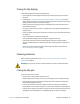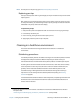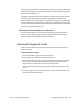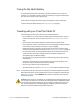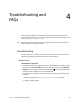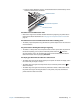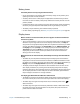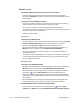User's Guide
Chapter 4 Troubleshooting and FAQs Troubleshooting 75
Network issues
The wireless adapter keeps connecting even when I don’t want it to
• Disable the desired wireless adapter from the Motion Dashboard. Open Motion
Dashboard, tap Wireless, and clear the checkbox next to the wireless adapter that you
want to disable.
I can’t connect to a wired Ethernet network
• To connect to an Ethernet network, your C5te/F5te must be connected to a docking
station. The Ethernet port for the C5te/F5te is located on the dock.
• The connection may be loose. Remove the Ethernet cable and reconnect it.
• The Ethernet network may be experiencing problems. Check with someone near you to
determine if he or she has network access.
• Replace the Ethernet cable.
Wi-Fi issues
I can’t connect to a Wi-Fi network
• Your C5te/F5te may not have located a Wi-Fi network. From the Start menu, tap Control
Panel then Network and Internet. View your active networks. If no network is
connected, tap Connect to a network and select a network from the list.
• Wi-Fi must be enabled from the Motion Dashboard. Open Motion Dashboard, tap
Wireless, and tap the checkbox next to Enable 802.11 Internal Wireless.
• You may not have access to the network. Obtain a user name and password from a
network administrator.
• Your tablet’s security settings may prevent a connection. For example, the network may
not be broadcasting the network name (SSID) or encryption may be required. Check
with your system administrator.
Bluetooth issues
I can’t connect to a Bluetooth network
• Bluetooth must be enabled from the Motion Dashboard. Open Motion Dashboard, tap
Wireless, and tap the checkbox next to Enable Bluetooth Internal Wireless.
• Your Bluetooth device must be paired. From the Windows® notification area, tap the
Bluetooth icon and select Add a Device. Make sure the Bluetooth device is
discoverable according its manufacturer’s instructions. Select the desired Bluetooth
device from the list of available devices. Follow the on-screen instructions to complete
the procedure.
• Your Bluetooth device is out of range. The Bluetooth devices are designed for short-
range communication and can connect at distances up to 33 feet (10 meters).
No other Bluetooth device can detect the C5te/F5te tablet
• From the Windows® notification area, tap the Bluetooth icon and select Open
settings. On the Options tab, select Allow Bluetooth devices to find this computer.