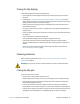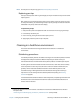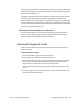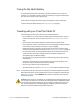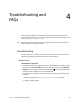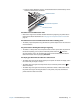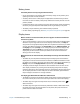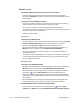User's Guide
Chapter 4 Troubleshooting and FAQs Troubleshooting 74
The pen function button doesn’t work
• You may not be pressing the button early enough. Try pressing and holding the pen
function button before you touch the pen to the display surface.
• The pen function button may be disabled. To enable it, open Motion Dashboard, then
tap Pen & Tablet. Tap Pen & Input Devices and tap the Pen Options tab. Tap the
checkbox next to “Use the pen button as a right-click equivalent.”
The eraser doesn’t work
• The eraser may not be enabled. You can use Tablet and Pen Settings window to enable
the eraser. See Adjusting pen settings on page 23. The eraser works on digital ink only,
not text.
On-screen instructions require me to press Enter or Esc, but I don’t have a keyboard
• Connect a keyboard to the tablet to continue.
The C5te/F5te responds to my finger but not my pen
• The tablet may be configured to ignore pen input. To check, open Motion Dashboard,
then tap Pen & Tablet. Tap Touch Settings and tap the Digitizer Options tab. Set Input
mode to the recognize both touch and pen.
The C5te/F5te tablet is too sensitive to touch
• Consider changing a touch setting so that you have to double-tap the display to enable
touch. Open Motion Dashboard, then tap Pen & Tablet. Tap Touch Settings and then
Auto mode.
The pointer on the screen doesn’t align with the pen
• The pen may need to be calibrated. Open Motion Dashboard, then tap Pen & Tablet,
and tap Calibrate digitizer. The calibration program begins. Don’t touch the display
until the program has finished.
Ports and connectors issues
The tablet doesn’t recognize the USB device
• Windows® 7 may take a short time to recognize the USB device. Wait a few moments to
see if Windows® recognizes the device.
• The device may not be connected properly. Check the connection and ensure it is
inserted properly into the USB port.
• The correct driver might not be included with Windows® 7. Check the manufacturer’s
website for a current driver.
The C5te/F5te is in its dock, but the tablet doesn’t recognize any accessory devices,
such as the external disk drive or monitor
• The C5te/F5te may not be fully seated in the dock. Remove it from the dock and then
replace it.