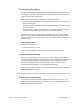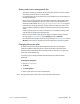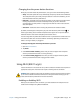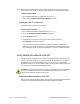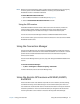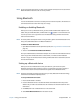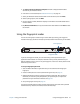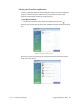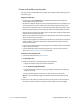User's Guide
Chapter 2 Using your C5te/F5te Using the fingerprint reader 53
5. The Select a device to add to this computer window is displayed and Windows®
searches for your Bluetooth device.
6. If the device is not discovered, see Bluetooth wireless tips on page 76.
7. Select your Bluetooth device after Windows® shows the device, then click Next.
8. Select a pairing option, then click Next.
9. Once the device is added, Windows® displays a confirmation that the Bluetooth device
has been added.
10.Tap Devices and Printers to verify that the device has been added or click Close to close
the window.
Using the fingerprint reader
You can use the fingerprint reader to log on to the tablet by scanning your fingerprint
instead of entering a password. This feature provides another level of security for the tablet.
If you use the fingerprint reader, you can avoid having to enter passwords for your
applications and websites. For example, instead of entering various passwords to your
different website accounts, you can use your fingerprint to serve as a master password that
works for all your accounts.
To set up a fingerprint password:
1. Start the Motion OmniPass™ application that you use to define and manage your
fingerprint.
2. Create an Omnipass user account (called enrolling the user). See page 55.
3. Replace passwords for sites by registering OmniPass credentials. After enrolling in
OmniPass, the next time you’re prompted for your password you can replace the
password with your OmniPass credentials. See page 56.
4. Set up strong logon security. See page 56.
You can also use OmniPass to protect sensitive data stored on your tablet and to perform
additional security measures. For details, see the OmniPass help.
Scan fingerprint
Fingerprint reader