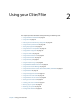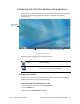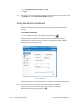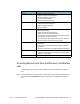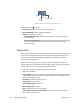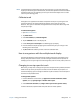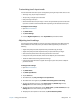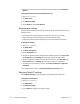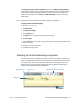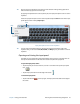User's Guide
Chapter 2 Using your C5te/F5te Accessing Motion tools from the Windows® notification area 19
Accessing Motion tools from the Windows® notification
area
For convenience, you can access common Motion tools from the Windows® notification
area.
N
OTE: Initially, the Motion icons don’t appear in the Windows® notification area. Tap the arrow to
view more icons. Tap Customize to have the icons appear in the Windows® notification
area.
Dashboard Category Task
Display • Rotate the display orientation.
• Adjust the brightness of the display.
• Set advanced graphic properties.
• Set up an external display.
•Dim the display automatically.
Audio • Adjust speaker and microphone volume.
• Adjust advanced audio settings.
• Suppress background noise.
•Balance speakers.
Pen & Tablet • Configure your Tablet PC to use touch only, pen only, or
both simultaneously.
• Adjust touch to left-handed setting.
• Adjust sensitivity to flicks and gestures.
• Use the pen function button for erasing digital ink instead
of performing the right-click action.
• Use the automatic learning feature to train your Tablet PC
to recognize your handwriting more accurately.
Wireless • Enable and disable Wi-Fi, Bluetooth, and mobile
broadband
• Choose to have wireless disabled on startup (it’s enabled
by default).
•Adjust Wi-Fi, Bluetooth, and mobile broadband properties.
Power • Select a power plan.
• Change what the power button does when pressed: sleep,
hibernate, or shut down.
Security • Set up the fingerprint reader and other security options.