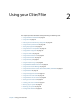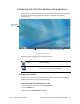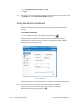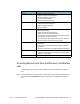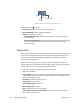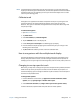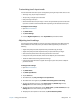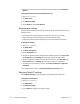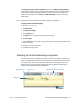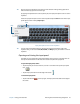User's Guide
Chapter 2 Using your C5te/F5te Introducing the C5te/F5te desktop and applications 17
Introducing the C5te/F5te desktop and applications
When you start up your C5te/F5te for the first time, the desktop may look like the following
illustration. Motion Computing applications appear in the taskbar and Windows®
notification area.
Motion Computing desktop
The Motion Computing applications are described below.
Changing the taskbar
You may find it convenient to place the Windows® taskbar on the left edge of the display,
especially if your Tablet PC has a touchscreen display.
To place the taskbar on the left edge of the screen:
1. Press and hold the Start menu icon and tap Properties.
2. Tap the Taskbar tab.
3. Make sure that Lock the taskbar is checked.
Motion Getting
Started
Document that contains tips for starting out with the
C5te/F5te Tablet PC.
Motion Dashboard Motion application for changing tablet settings. See
Using the Motion Dashboard on page 18.
Getting Started
document
Taskbar Windows
®
Notification Area