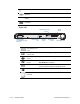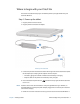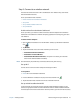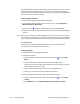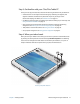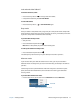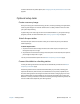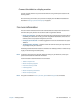User's Guide
Chapter 1 Getting Started Optional setup tasks 14
For more information on power options, see Changing how the power button functions on
page 49.
Optional setup tasks
Create a recovery image
Once you’ve set up your C5te/F5te the way you like it, including installing your applications,
create a system image on an external USB drive. This is a safety measure in the event that
your system stops working.
A system image is an exact copy of a drive and includes Windows® 7, your system settings,
programs, and files. For more information, see Creating a system image on page 62.
Attach the pen tether
The C5te/F5te pen comes with a tether so that you can attach the pen to your tablet to
avoid misplacing it.
To attach the pen tether:
1. Slip one end of the tether through the hole at the end of the pen, then pull the pen
through the loop until it is tight.
2. Slip the other end of the tether through the attach point on the C5te/F5te, then pull the
pen through the loop until it is tight.
You can purchase additional pens from the Motion Computing Accessories page.
Connect the tablet to a docking station
A variety of docking solutions for the C5te/F5te are available for purchase on the Motion
Computing Accessories page.
The docking stations for the C5te/F5te adds functionality to your tablet, including port
expansion for Ethernet, VGA monitors, and USB devices such as printers, keyboards, and
mice. The docking station also charges the tablet and includes a charging bay for an extra
battery. Mobile docks are also available for your C5te/F5te and enable you to mount your
Tablet PC in a variety of vehicles. For details on installing and using the docking station, see
the User’s Guide that accompanies your docking station.