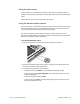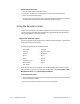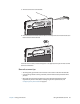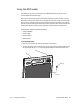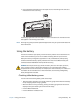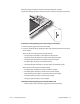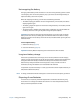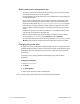User's Guide
Chapter 2 Using your C5t/F5t Using the barcode scanner 37
Documentation camera tips
• Hold the camera steady and allow it to focus.
• If your pen is tethered, ensure that the tether is not in front of the camera lens.
• Ensure you have adequate lighting.
• You can use the Pictures window to take and review multiple pictures. Use the slider bar
at the bottom of the Pictures window to switch among active pictures.
Using the barcode scanner
Your C5t/F5t is available with an optional integrated 1D and 2D barcode scanner that you
can use to retrieve information from barcodes. Many applications use barcodes for asset
tracking, identification, and process controls.
Supported barcode types
The C5t/F5t barcode scanner supports several different types of barcodes—a minimum set
of barcodes is enabled at the factory.
The following symbologies are enabled by default:
Other barcode types can be enabled by using the MCA Configuration Editor that comes
with the Tablet PC. To access the editor, from the Start Menu, select All Programs > Intel >
MCA Platform Driver and tap MCA Configuration Editor.
To use the barcode scanner:
1. Open the application that you want to receive the barcode data and place the insertion
point in the appropriate field.
2. Hold the unit by the handle with the scanner lens in front of you.
• Aztec Code • Code 128
•EAN-128 •EAN-UCC-CC-AB
•Code 39 •DataMatrix
•UPC-A •UPC-E
•EAN-8 •EAN-13
• Interleaved 2 of 5 • PDF417
• Micro PDF417 • RSS-14
•RSS Limited