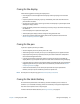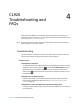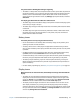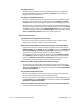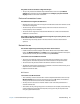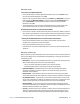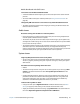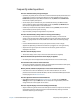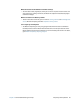User's Guide
Chapter 4 CL920 Troubleshooting and FAQs Frequently asked questions 59
Frequently asked questions
How can I make the battery charge last longer?
• By default, the power plan for the CL920 is a balance between optimal performance and
a long battery charge. If you want the tablet to run longer between charges, use the
Power saver power plan. Open Motion Tablet Center, tap Power. Select Power saver
from the list of power plan options.
• Set the display to the dimmest level you’re comfortable viewing. Use Motion Tablet
Center to dim the display. Open Motion Tablet Center, tap Power, tap Advanced, and
then move the brightness slider to the desired level.
• Disable any unused devices. Open Motion Tablet Center, tap Power, and turn off the
switch beside any devices you’re not using.
• Stop unnecessary background applications and processes.
How do I check the battery charge when I’m running on the battery?
• The five lights on the front of the Tablet PC indicate the battery’s current level of
charge—from one green light (20% charged) to five green lights (fully charged). Press
the battery gauge button on the left side of the CL920 to view the remaining charge
level.
• From the Windows Notification area, tap the power indicator, which changes
appearance depending on whether the Tablet PC is plugged in or running on battery.
• Swipe from the right to open the Charms bar and the battery power indicator is
displayed on the screen.
How do I clean the display screen?
• To clean the display screen, wipe it with a soft cloth (like the one supplied).
Will scratches affect the performance of the display or digitizer?
• Our testing has not found appreciable loss of performance on a scratched display.
How sensitive is the screen to various elements?
• As with any computer or electronic device, you should protect the Tablet PC from liquids,
dirt and sand, other contaminants, and extreme heat.
Will any monitor, USB device, keyboard, or mouse work with the Tablet PC?
• If the device has a driver for Windows, it will work with the Tablet PC. For a list of
products that have been tested for Windows, look for the Windows Marketplace Tested
Products page on the Microsoft website.
How do I adjust the Tablet PC for left-handed use?
• Open Motion Tablet Center (see Motion Tablet Center on page 20), tap Tablet PC
Settings, and then tap the Other tab. You can select left- or right-handed, which will
change where the menus appear on the screen.
How can I stop the display screen from rotating automatically?
• Swipe in from the right side of the screen and tap the Screen icon. Tap the icon at the top
of the slider to lock the screen and prevent it from automatically rotating. To enable
automatic rotation, tap the icon again.