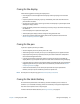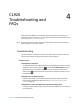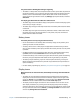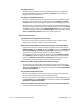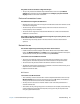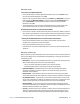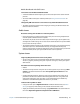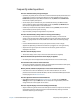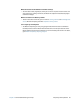User's Guide
Chapter 4 CL920 Troubleshooting and FAQs Troubleshooting 58
Mobile Broadband with GNSS issues
I can’t connect to a mobile broadband network
• A mobile broadband network requires you to have a data plan from a cellular network
provider.
• You need a SIM card from your network provider (see Using the SIM card reader on
page 44).
I changed my SIM card and now I can’t connect to my mobile broadband network
• The tablet should be shut down when changing or inserting the SIM card. Restart the
tablet to enable the SIM card.
Audio issues
No sound is coming from the built-in or external speakers
• Ensure that nothing is connected to the audio in/out port. Connecting headphones or
external speakers disables the built-in speaker.
• The volume may be set too low or muted. Swipe in from the right, tap the speaker icon,
and adjust the volume setting. You can also use the volume buttons on top of the Tablet
PC to turn the volume up or down.
• The integrated audio components may have been overwritten. If you install a third-party
audio device (such as a USB or Bluetooth device), the integrated audio may stop
working. If this happens, reinstall the audio drivers. After you install these, if you still have
issues with audio, contact your system administrator or service provider.
System issues
I forgot my BIOS password and can’t access my tablet
• You can enter several incorrect passwords before the BIOS temporarily locks the system.
You can try again by restarting the system. If you still can’t log on, contact your system
administrator.
The tablet seems to be operating slower than usual
• Reboot.
• The hard drive may be full or nearly full. You can free up space on your drive. Type disk
cleanup in the search field and then select Free up disk space on this PC from the
search results.
• Unlike traditional hard drives, SSD drives such the one installed in the CL920, see no
performance benefit from traditional HDD defragmentation tools. Using these tools
simply adds unnecessary wear to the SSD. It is recommended that you disable any
automatic or scheduled defragmentation utilities on your tablet.
I want to make my tablet run faster
• Change the Power plan to High Performance from Motion Tablet Center (see Power
settings on page 25). These setting can be accessed from the Power screen.
• Adjust your Windows performance settings. Type performance in the search field and
then select Adjust the appearance and performance of Windows.