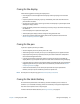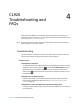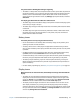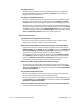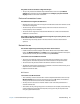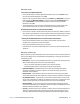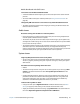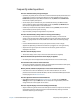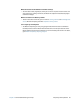User's Guide
Chapter 4 CL920 Troubleshooting and FAQs Troubleshooting 56
The pointer on the screen doesn’t align with the pen
• The pen may need to be calibrated. Open Motion Tablet Center and tap Tablet PC
Settings. Tap the Display tab and tap Setup beside Configure your pen and touch
displays. Follow the on-screen instructions.
Ports and connectors issues
The tablet doesn’t recognize the USB device
• Windows may take a short time to recognize the USB device. Wait a few moments to see
if the device is recognized.
• The device may not be connected properly. Check the connection and ensure it is
inserted properly into the USB port.
• The correct driver might not be included with Windows 8.1. Check the manufacturer’s
website for a current driver.
The CL920 is in its dock, but the tablet doesn’t recognize any accessory devices, such
as the external disk drive or monitor
• The CL920 may not be fully seated in the dock. Remove it from the dock and then
replace it.
Network issues
The wireless adapter keeps connecting even when I don’t want it to
• Disable the desired wireless adapter from Motion Tablet Center. Open Motion Tablet
Center, Tap Wireless Settings in the Tablet screen. The Windows Networks menu opens.
Tap the wireless network you want to disable and tap Disconnect.
I can’t connect to a wired Ethernet network
• To connect to an Ethernet network, your CL920 must be connected to an CL-Series
Docking Station. The Ethernet port for the CL920 is located on the top of the dock.
• The connection may be loose. Remove the Ethernet cable and reconnect it.
• The Ethernet network may be experiencing problems. Check with someone near you to
determine if he or she has network access.
• Replace the Ethernet cable.
Wi-Fi issues
I can’t connect to a Wi-Fi network
• Your CL920 may not have located a Wi-Fi network. Open Motion Tablet Center and tap
Wireless Settings. Ensure that the switch for Wi-Fi is set to On. Select the network to
which you want to connect from the list of available networks.
• You may not have access to the network. Obtain a user name and password from a
network administrator.
• Your tablet’s security settings may prevent a connection. For example, the network may
not be broadcasting the network name (SSID) or encryption may be required. Check
with your system administrator.