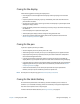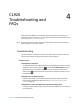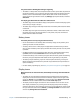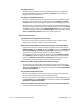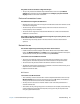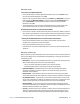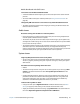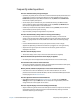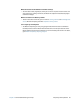User's Guide
Chapter 4 CL920 Troubleshooting and FAQs Troubleshooting 55
The display is too dim
• The display brightness may be set too low. Use Motion Tablet Center to brighten the
display. Open Motion Tablet Center, tap Power, tap Advanced, and then move the
brightness slider to the desired level.
The display is unreadable or distorted
• The screen resolution and color quality may not be set correctly. Use Windows Display
Properties to reset the display settings. Open Control Panel, tap Display, tap Adjust
resolution in the left pane, and change the resolution until the display appears normal.
• The display driver may have been removed or become corrupted. Use Windows Device
Manager to reinstall the driver. Swipe in from the right side of the screen and tap Search.
Type driver in the search field, and select Update device drivers from the search results.
In the Device Manager window, expand Display adapters. Select the adapter and select
Action > Update Driver Software. Follow the on-screen instructions.
Touch or pen issues
The Tablet PC doesn’t respond to the pen I’m using
• Use only the CL-Series pen with the tablet. The Tablet PC doesn’t respond to other
digitizer pens, even Motion Computing pens for other models.
When I add an external display, touch input doesn’t appear on the desired display
• Configure touch settings on the desired display. Open Motion Tablet Center and tap
Tablet PC Settings. Tap the Display tab, then tap Setup next to next to Configure your
pen and touch displays. Tap Pen input or Touch input depending upon the type of
input you want to use on the display. Follow the on-screen instructions.
• To configure display options, open Motion Tablet Center and tap Tablet PC Settings.
Tap the Display tab, select the display you want to configure from the drop-down list
and then tap Calibrate. Tap Pen input or Touch input depending upon the type of
input you want to use on the display. Follow the on-screen instructions.
When I write, I inadvertently click the function button on the pen
• Try adjusting how you hold the pen. Avoid resting your finger on the function button.
You can also disable the function button. Open Motion Tablet Center and tap Pen and
Touch. Tap the Pen Options tab, and deselect the checkbox beside Use the pen button
as a right-click equivalent.
The pen function button doesn’t work
• You may not be pressing the button early enough. Try pressing and holding the pen
function button before you touch the pen to the display surface.
• The pen function button may be disabled. To enable it, open Motion Tablet Center and
tap Pen and Touch. Tap the Pen Options tab, and select the checkbox beside Use the
pen button as a right-click equivalent.
On-screen instructions require me to press Enter or Esc, but I don’t have a keyboard
• Connect a keyboard to the tablet to continue.