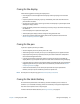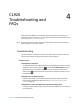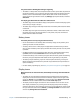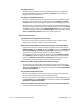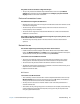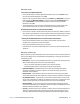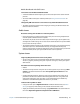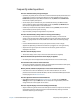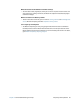User's Guide
Chapter 4 CL920 Troubleshooting and FAQs Troubleshooting 54
The power button is blinking but nothing is happening
• The tablet is in Sleep mode. Press the power button to wake up the tablet. To power off
the tablet completely, you can press and hold the power button for about five seconds.
However, this isn’t recommended. To power off the tablet under normal conditions,
swipe in from the right side of the screen, tap Settings, tap the power button, and select
Shut down.
The display goes black while the Tablet PC is still turned on
• The tablet might have turned off the display to save power. To restore the display, tap the
screen with your finger or the pen.
• The tablet might have gone into Sleep mode. Press and hold the power button for about
one second.
• The tablet might have gone into low-battery Hibernation mode. In Hibernation mode,
the power status light is off. Plug the tablet in to AC power, then press and hold the
power button for about one second.
Battery issues
The battery doesn’t last very long (less than four hours)
• Hot or cold conditions can adversely affect the battery charge. Use AC power if you’re
operating the tablet in these conditions.
• Accessory devices such as a DVD player and applications that make heavy use of the
drive can drain the battery more quickly. Remove the accessory devices or use AC power
if possible.
• Use Motion Tablet Center to enable the Power Saver Plan. Open Motion Tablet Center,
tap Power, and then select Power Saver from the list of power plan choices.
• Condition the battery once a month by using the tablet on battery power and allowing
the battery charge to drop below 20% before connecting the battery to AC power.
• The battery may be weakening. If you ever need to replace the battery, contact your
Motion Computing authorized service provider. Only authorized service providers can
replace the battery.
• For other battery optimizing tips, see Battery and power management tips on page 39.
Display issues
When I disconnect an external monitor, the desktop area is larger than the Tablet PC
display
• The tablet may have expanded the desktop beyond the display area of the Tablet PC
display when it was connected to the external monitor. Swipe in from the right of the
screen, tap Search, and type projector in the Search field. Select Project to a second
screen from the list of search results. Select the PC screen only option.
• The display resolution might not match the native resolution of the LCD. You can use
other display resolutions, but you will get the best display quality when the display
resolution matches the native resolution of the LCD. For more information, swipe in from
the right side of the screen and tap Search, type change resolution in the search field
and then tap Change the screen resolution.