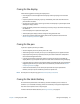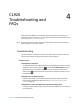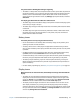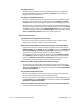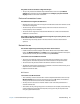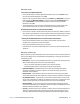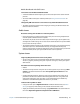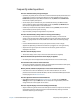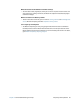User's Guide
Chapter 4 CL920 Troubleshooting and FAQs 53
CL920
Troubleshooting and
FAQs
4
Motion Computing Tablet PCs are thoroughly tested for performance and quality, but
occasionally issues can still occur. If you don’t find the information you’re looking for in this
section, go to Motion Computing Support.
N
OTE: Enterprise users should contact their support organization for assistance with resolving
tablet, application, or connectivity issues.
Troubleshooting
Use the information in this section to identify and resolve common issues. If an issue has
more than one potential cause, the most common cause is listed first.
Power issues
The tablet doesn’t shut down
• An application might have stopped responding. Use Task Manager to manually stop the
application. Press the Security button and select Start Task Manager. Select the
application that isn’t responding and end the task. You can also press and hold the
power button for five seconds to force the tablet to shut down. However, this isn’t
recommended.
The tablet won’t enter Hibernate mode
• Hibernate mode might not be enabled. Enable hibernation by adjusting the power
button behavior from Motion Tablet Center. See Changing how the power button
functions on page 40.
The tablet doesn’t return from Hibernate mode while on battery power
• The battery might be depleted. Plug the Tablet PC’s power adapter into an AC outlet and
into the Tablet PC.