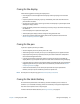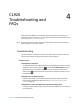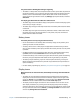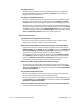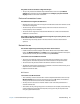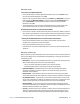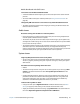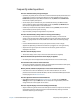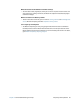User's Guide
Chapter 3 Caring for your CL920 Caring for the display 51
Caring for the display
Follow these suggestions to keep your display clean:
• Clean fingerprints and smudges from the display surface by wiping it with the cloth
provided.
• If liquid is spilled on the display, wipe it up immediately with a soft cloth like the one
provided with the tablet.
• Use only the CL-Series pen or your finger to write on the display. Any other object could
damage the display surface.
• Protect the display surface from unnecessary contact by using a case when transporting
the Tablet PC.
• Cover the display with a protective display film.
• Avoid exposing the display to direct sunlight for long periods of time.
• You can also purchase protective display films as well as protective cases from the
Motion Computing Accessories page.
Caring for the pen
If you use a digitizer pen with your tablet:
• Store the digitizer pen in the pen bay when not in use.
• Avoid storing the pen vertically on its tip. It can damage the pen-to-digitizer function.
• Keep the pen away from any liquid because the pen contains electronic components
that could be damaged when wet.
• In certain environments, particles or debris can stick to the pen tip or the Tablet PC
display. Make sure you wipe off the pen with a soft cloth to avoid scratching the display.
• If you’ll be working in harsher environments, Motion recommends that you purchase the
Rugged Digitizer Pen for your CL920, which is available for purchase from the Motion
Computing Accessories page.
• Under normal conditions, the CL-Series pen tip should not require replacement.
However, extra pen tips are available if you want to replace one.
N
OTE: To order pens or new pen tips, go to Motion Computing Accessories.
Caring for the tablet battery
To maximize the performance of the battery, condition the battery once a month. To
condition it, run the tablet on battery power until the battery’s charge level drops below
20%. Then use AC power until it is fully charged.
For more information about batteries, see Using the battery on page 39.