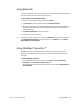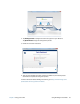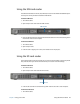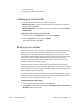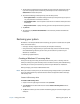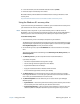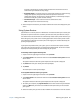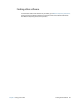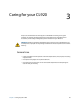User's Guide
Chapter 2 Using your CL920 Locating your serial number 45
2. Open the port cover.
3. Push the card in slightly until it pops out.
Locating your serial number
You can locate the serial number for your CL920 in these places:
• Windows Start menu—right-click the Windows icon on the taskbar on the Windows
Desktop then select System.
• Motion Tablet Center—in the Tablet screen, the serial number is listed beside System
Serial Number:
To locate your serial number from the Start menu:
1. From the Start menu, tap Computer, then select System properties.
2. Under the System section of the page, view Model.
The serial number begins with “S/N.”
Backing up your system
To protect against loss or accidental deletion, schedule backups to occur automatically on a
regular basis. Windows 8.1 has a backup tool called File History that you can use to
configure what you want to backup and to schedule backups on a regular basis. You can
use File History to make automatic backup copies of your files onto an external hard disk or
network drive. It works with folders and files stored in your Windows libraries, which
include your Documents, Music, Photos, and Videos folders as well your Favorites and
Contacts and files on your Windows Desktop.
File History performs continuous incremental backups that allow you to save multiple
versions of a file or document. If you accidentally delete a file or need to revert to a previous
version of that file, you can easily step back through the various saved versions of that file in
order to locate the version that you need.
By default, File History makes hourly back-ups, but you can specify the frequency yourself,
choosing anything from 10 minutes to a single daily back-up. You can also specify how long
you want File History to keep old versions of your files.
To schedule backups with File History:
1. Swipe in from the right edge of the screen and tap Search.
2. Type backup in the search box and then choose Save backup copies of your files with
File History from the search results.