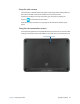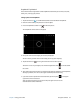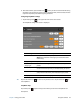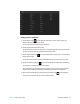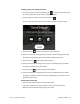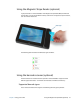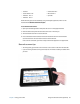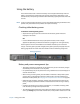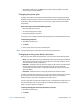User's Guide
Chapter 2 Using your CL920 Using the battery 39
Using the battery
The CL920 includes a built-in lithium-ion battery that is charged automatically when the
tablet is connected to an outlet. Battery life varies by configuration, applications in use,
utilized features, and operating conditions. Maximum battery capacity decreases with time
and use.
N
OTE: If you ever need to replace the battery, contact your Motion Computing authorized service
provider. Only authorized service providers can replace the battery.
Checking tablet battery power
To check the remaining battery power:
• Swipe from the right to open the Charms bar and the battery power indicator is
displayed on the screen.
OR
• From the Windows Notification area, tap the power indicator, which changes
appearance depending on whether the Tablet PC is plugged in or running on battery.
The five lights on the front of the Tablet PC also indicate the battery’s current level of
charge—from one green light (20% charged) to five green lights (fully charged). Press the
battery gauge button on the left side of the CL920 to view the remaining charge level.
Battery and power management tips
• To lengthen the battery’s usable life, use AC power when you can. The battery charges
automatically when the tablet runs on AC power.
• For optimal battery life, use AC power when using a USB device such as a DVD player or
external hard disk drive.
• When running on battery power, place the tablet in Hibernate or Sleep mode if you’re
going to leave it unattended for more than a few minutes. For more information on
hibernate and Sleep mode, see Changing how the power button functions on page 40.
• Remember that the display, processor, wireless cards, and accessories all draw on the
battery, so adjust properties and disable unused accessories while running on battery
power.
• Condition your battery once a month. To condition it, run the tablet on battery power
until the battery’s charge level drops below 20%.
• Turn off wireless devices when they aren’t being used. Swipe in from the right side of the
screen, tap Settings, tap the wireless network icon, and tap the Wi-Fi switch to turn it off.
Battery gauge button