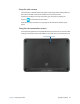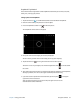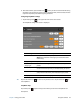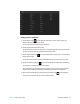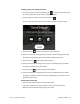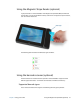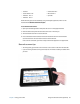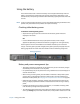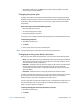User's Guide
Chapter 2 Using your CL920 Using the cameras 33
SnapWorks™ by Motion®
The CL920 includes an application called SnapWorks that enables you to shoot, save, edit,
email, print, and copy your photos.
Taking a photo with SnapWorks
1. Tap the camera icon on the Windows taskbar to activate Motion SnapWorks.
2. Hold the camera steady and point the lens at the object.
3. Press the SnapWorks camera icon to take the picture.
The SnapWorks camera screen is displayed.
4. Point your camera at the subject you want to photograph.
You can use the grid and center circle to help you line up your subject(s).
5. Tap the camera icon on the right side of the screen to take a picture.
To zoom in or out on your subject, use the zoom adjustment slider on the left side of
the screen.
6. Your photo is saved and stored in the image storage location specified in the SnapWorks
settings. By default, this is the C:\Users\[your username]\Pictures directory.
7. If you want to take a photo with the web camera, tap the Flip icon in the upper
right-hand corner of the screen.
After you take your photo, you can tap the Flip icon again to return to the
documentation camera viewfinder.