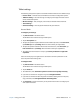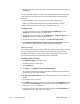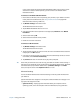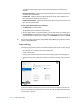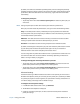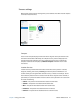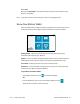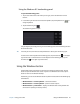User's Guide
Chapter 2 Using your CL920 Using the Windows button 30
Using the Windows 8.1 handwriting panel
To open the handwriting panel:
1. Tap in a text field or other area where you can type, such as the URL field in a web
browser.
2. In the lower right-hand corner of the touch keyboard, tap the keyboard icon to
change keyboards.
3. Tap the handwriting icon .
The handwriting panel will open.
Use your digitizer pen to begin writing in the handwriting panel. Your handwriting will then
be converted to text.
T
IP: The more you write, the more accurately Windows 8.1 detects your handwriting style.
To close the on-screen keyboard or handwriting panel, tap the close icon in the upper
right-hand corner. To minimize the on-screen keyboard or handwriting panel, tap the
minimize icon in the upper right-hand corner.
Using the Windows button
The Windows button is located on the front of the CL920 at the bottom center. Tap this
button to open the Windows Start screen. If you’re in the Windows Start screen, tap the
button to return to the Windows desktop.
Additionally, you can use the Windows button to perform these tasks with the following key
combinations:
• Windows button + volume up button—launch/exit Narrator.
• Windows button + volume up button—perform a screen capture.
• Windows button + power button—displays the Windows lock screen (performs the
same action as pressing the security button).