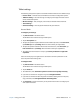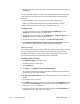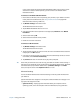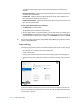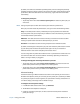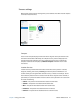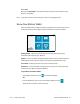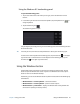User's Guide
Chapter 2 Using your CL920 Motion Tablet Center 24
If your CL920 includes the optional mobile broadband module and you have an active
account with a cellular network provider, you can connect to an available mobile
broadband network.
To connect to a mobile broadband network:
1. Ensure there’s a SIM card (if one is required by your provider) in your Tablet PC and that
it’s fully seated in the SIM card slot. (See Using the SIM card reader on page 44 for
information about inserting a SIM card.)
2. Tap Wireless Settings in the Tablet screen.
The Windows Networks menu opens.
3. Tap the Mobile Broadband switch to turn it on.
4. If the desired network service provider isn’t displayed, tap Find more under Mobile
broadband.
5. Select location and tap OK.
6. Select the desired network service provider.
7. Follow the on-screen instructions.
To connect to a Wi-Fi network:
1. Tap Wireless Settings in the Tablet screen.
The Windows Networks menu opens.
2. Tap the wireless network you want to connect to. The list of available wireless networks
is displayed in the Wi-Fi section.
3. If you want to use this network on a regular basis and automatically connect to it when
it’s available, select Connect automatically.
4. Tap Connect and enter the network security key when prompted.
T
IP: Check with your airline for exact rules on using your Tablet PC and Wi-Fi while traveling. If
required, you can disable all of your wireless devices using Motion Tablet Center. To disable
the wireless devices, open Motion Tablet Center
, tap Wireless Settings in the Tablet
screen, and tap the switch under Airplane mode to turn it on.
Advanced settings
You can use Motion Tablet Center’s Advanced settings to view all system information for
your Tablet PC.
System Information lists categories in the left pane and details about each category in the
right pane. The categories include:
• System Summary—Displays general information about your computer and the
operating system, such as the computer name and manufacturer, the type of basic