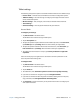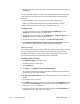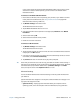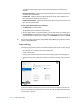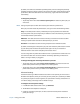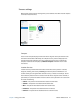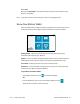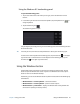User's Guide
Chapter 2 Using your CL920 Motion Tablet Center 23
8. To access configuration options for left- or right-handedness, pen and touch settings,
or customization for Touch Keyboard and Handwriting Panel options, tap the Other
tab.
Touch Settings
Motion Tablet Center’s Touch Settings enable you to determine how touch input is
configured by setting the input mode. You can also use Touch Settings to configure touch
tuning and the digitizer pen function button and check the pen’s battery status.
To configure touch settings:
1. Tap Touch Settings in the Tablet screen.
The N-trig DuoSense® Settings window opens.
2. Tap the Digitizer Options tab, and tap the desired input mode.
To perform touch calibration:
1. Tap Start in the Digitizer Options Touch Tuning section.
Touch tuning will begin in approximately 5 seconds.
Note: Please refrain from touching the screen during calibration.
When calibration is completed, you’ll be notified that screen calibration was completed
successfully.
2. Tap OK.
To configure the digitizer pen function button:
1. Tap the Pen tab.
2. Select the action you want the function button to perform from the Pen button drop-
down menu.
You can also check the digitizer pen’s battery status and enable low battery notification
in the Pen tab options.
3. Tap OK to save your touch settings.
Wireless Settings
Motion Tablet Center’s wireless settings provide you with access to the Windows Networks
menu where you can view and connect to available mobile broadband, ethernet, and Wi-Fi
networks. You can also turn Airplane mode on or off in this menu, which disables all wireless
communication on the Tablet PC.
To view and connect to available networks:
• Tap Wireless Settings in the Tablet screen.
• The Windows Networks menu opens.