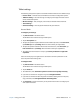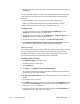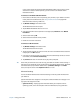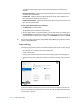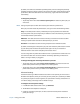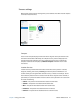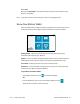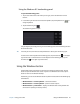User's Guide
Chapter 2 Using your CL920 Motion Tablet Center 21
Tablet settings
The following configuration options are available in Motion Tablet Center’s Tablet settings:
• Pen and Touch—Provides access to Windows Pen and Touch configuration options.
• Tablet PC Settings—Use these settings to configure your display and button actions
and set handedness options.
• Wireless Settings—View, configure, and connect to available wireless networks.
• Touch Settings—
• Advanced settings—View all system information for your Tablet PC.
Pen and Touch
To configure pen settings:
1. Tap Pen and Touch in the Tablet screen.
The Windows Pen and Touch settings window opens.
2. Tap the Pen Options tab.
3. To adjust the speed and spacial tolerance of the Double-tap action, under Pen action,
tap Double-tap then tap Settings. Move the slider to make your adjustments.
4. To adjust the speed and duration of the Press and hold action, under Pen action, tap
Press and hold then tap Settings. Move the slider to make your adjustments.
5. To enable the function button on the pen, tap Use the pen button as a right-click
equivalent.
Flicks are a handy way to use gestures on a touchscreen to move up and down on the
screen or perform basic editing tasks.
To configure flicks:
1. Tap Pen and Touch in the Tablet screen.
The Windows Pen and Touch settings window opens.
2. Tap the Flicks tab.
3. To enable flicks, select Use flicks to perform common actions quickly and easily.
4. If you want to use flicks for navigation only, select Navigational flicks.
5. If you want to use flicks for both navigation and common editing tasks such as paste,
copy, and delete, select Navigational flicks and editing flicks.
6. Tap Customize to change the actions you can perform with flicks or to configure your
own custom flick action.