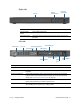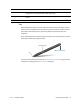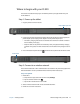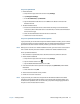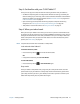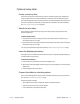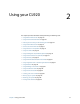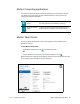User's Guide
Chapter 1 Getting Started Optional setup tasks 17
Optional setup tasks
Create a recovery drive
Once you’ve set up your CL920 the way you like it, including installing your applications,
create a recovery drive on an external USB drive. A recovery drive will allow you to boot
your system and easily access a number of recovery and troubleshooting tools that you can
use if you encounter any issues with your Windows 8.1 installation. For more information,
see Create a USB recovery drive on page 46.
Attach the pen tether
The CL920 pen includes a tether so that you can attach the pen to your tablet to help
prevent misplacing it.
To attach the pen tether:
1. Slip one end of the tether through the hole at the end of the pen, then pull the pen
through the loop until it is tight.
2. Slip the other end of the tether through the attach point on the CL920, then pull the pen
through the loop until it is tight.
You can purchase additional pen tethers from the Motion Computing Accessories page.
Insert the digitizer pen battery
The digitizer pen is included with your CL920 and comes in a separate package along with
an AAAA battery and pen tether.
To insert the pen battery:
1. Unscrew the pen cap located at the top of the digitizer pen.
2. With the plus side of the battery toward the pen tip, insert the battery in the cavity of the
digitizer pen.
3. Screw the digitizer pen cap in place.
Connect the tablet to a docking station
The CL-Series docking station for the CL920 is a separate accessory that you can purchase
from the Motion Computing Accessories page.
The docking station includes:
• Three USB ports to connect a keyboard, mouse, or other USB devices
• An Ethernet port to connect to a local network
• A pen holder with a pen tether attach point