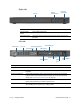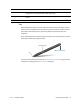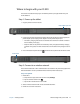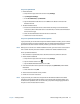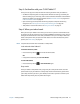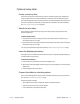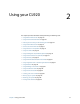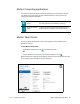User's Guide
Chapter 1 Getting Started Where to begin with your CL920 16
Step 3: Get familiar with your CL920 Tablet PC
Once you’ve set up your CL920, take a few minutes to get familiar with your Tablet PC.
• Use Motion Computing tools to configure basic Windows 8.1 settings, customize your
tablet according to your work style, and to access CL920 documentation and the Motion
Support and Tablet PC accessories websites. See Motion Tablet Center on page 20 and
Know Your Motion Tablet on page 28.
• Open the writing pad and provide handwriting samples to improve handwriting
recognition. See Entering text and using the handwriting panel on page 29.
• Take photos or use the web camera. See Using the cameras on page 31.
Step 4: When you take a break
When you leave your Tablet PC for a while, you can lock it to prevent unauthorized access
by pressing the security button and then by tapping Lock on the following screen. You can
configure the Power button to shut down your Tablet PC or to put it in Sleep or Hibernate
mode to save power when you press the Power button. For more information on power
options, see Power settings on page 25.
N
OTE: The power button blinks when the tablet is in Sleep mode.
Lock and unlock the Tablet PC
To lock the Tablet PC, either:
• Press the security button on the left side of the tablet.
OR
• If a keyboard is attached, press Ctrl+Alt+Delete.
To unlock the tablet:
• Press the security button or Ctrl+Alt+Delete again.
Sleep mode
Place your tablet in Sleep mode when you go away for a short period of time. Push the
power button to put your Tablet PC to sleep. Sleep mode conserves battery power while
you’re away and when you return, your desktop is the same as you left it. To wake up the
tablet from Sleep mode, press the power button again.