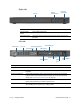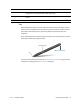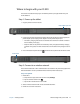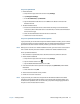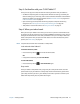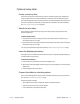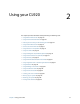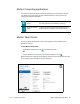User's Guide
Chapter 1 Getting Started Where to begin with your CL920 15
Step 2. Set up Bluetooth
1. Enable Bluetooth:
a. Swipe from the right side of the screen and tap Settings.
b. Tap Change PC Settings.
c. Under PC and Devices, tap Bluetooth.
d. Tap the Bluetooth On/Off switch to turn it On and the Tablet PC will search for
Bluetooth devices.
2. To add a Bluetooth device:
a. Ensure that the Bluetooth device is discoverable according to the manufacturer’s
instructions. (When a Bluetooth device is discoverable, it’s visible to other Bluetooth
devices within range.)
b. Select the desired Bluetooth device from the list of devices.
c. Follow the on-screen instructions.
Step 3. Set up Mobile Broadband with GPS (optional)
If you purchased your CL920 with the optional mobile broadband module, you can connect
to high-speed cellular networks worldwide. With the mobile broadband module and a data
plan from one of several cellular network providers, you have full Internet access.
N
OTE: Before you can connect to a mobile broadband network, you must have an active account
with a cellular network provider and obtain a SIM card for mobile broadband access.
To set up mobile broadband:
1. With the Tablet PC powered off, insert the SIM card and then power the tablet on.
2. Enable mobile broadband:
a. Swipe from the right side of the screen and tap Settings.
b. Tap the wireless network icon .
c. Tap the Mobile Broadband switch to turn it On.
3. If the desired network service provider isn’t displayed, tap (find more) under Mobile
Broadband.
a. Select location and tap OK.
4. Select the desired network service provider.
5. Follow the on-screen instructions.
N
OTE: If you purchased your CL920 with the optional 4G LTE mobile broadband with Global
Navigation Satellite System (GNSS) module or the optional GPS with SBAS module, your
CL920 has GPS capabilities. You can use GPS with your preferred mapping application to
find your current and destination locations.