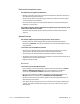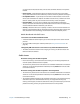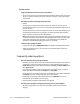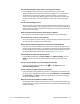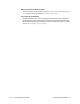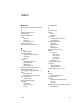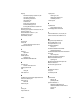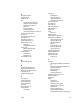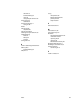User's Guide
Chapter 4 Troubleshooting and FAQs Frequently asked questions 59
How do I check the battery charge when I’m running on the battery?
• From the Windows Notification area, tap the power indicator, which changes
appearance depending on whether the Tablet PC is plugged in or running on battery.
• The five lights on the front of the Tablet PC indicate the battery’s current level of
charge—from one green light (20% charged) to five green lights (fully charged). Press
the battery gauge button on the left side of the CL920 to view the remaining charge
level.
How do I clean the display screen?
• To clean the display screen, wipe it with a soft cloth (like the one supplied). Don’t spray
cleaners, pour any liquid, or wipe any abrasive cleaner on the screen or any surface of the
tablet PC. Don’t use tissues or paper towels to clean the screen. They contain wood fibers
that may scratch the surface.
Will scratches affect the performance of the display or digitizer?
• Our testing has not found appreciable loss of performance on a scratched display.
How sensitive is the screen to various elements?
• As with any computer or electronic device, you should protect the tablet PC from liquids,
dirt and sand, other contaminants, and extreme heat.
Will any monitor, USB device, keyboard, or mouse work with the tablet PC?
• If the device has a driver for Windows, it will work with the tablet PC. For best result, an
external monitor should be digital—and capable of connecting with the CL920 through
the Micro-HDMI port. For a list of products that have been tested for Windows, look for
the Windows Marketplace Tested Products page on the Microsoft® website.
How do I adjust the tablet PC for left-handed use?
• From the Motion Dashboard, tap Pen and Tablet, then Tablet PC Settings, then the
Other tab. You can select left- or right-handed, which changes the location of the
menus.
How can I stop the display screen from rotating automatically?
• From the navigation area, tap the Motion icon then tap Options and clear
Automatic Display Rotation.
How do I calibrate my finger and pen for touch input?
• If the touchscreen doesn’t respond as expected or if it responds to unintentional input,
you can re-tune it. Open Motion Dashboard, then tap Pen & Tablet, tap Touch Settings,
tap Touch Tuning, then Start. A calibration program begins. Do not touch the display
during the calibration process.
What do I need to use the tablet PC in another country?
• You will need a travel plug adapter, which you can find in airports and travel stores. You
do not need to buy a voltage converter; the Motion AC adapter will automatically adjust
to different voltages.