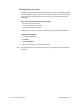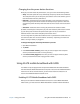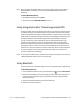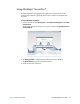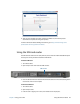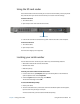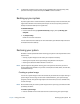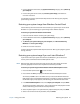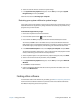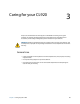User's Guide
Chapter 2 Using your CL920 Finding other software 48
6. Attach the external drive that contains the system image.
7. In the System Recovery Options dialog box, use the Tab key to navigate to System
Image Recovery and then press Enter.
Follow the instructions to Re-image your computer.
Restoring your system without a system image
If you need to restore your Windows 7 system and you do not have a system image, you can
restore Windows to its original factory image. This does not restore any of your files or any
programs that you have installed.
To reinstall the original factory image:
1. Ensure that a keyboard is attached to the tablet.
2. Press the tablet’s power button to start the tablet.
3. Press and hold the F8 key to display the Windows Advanced Boot Options screen.
You need to press F8 as soon as the tablet starts up to access the Windows Advanced
Boot Options screen. If the Windows logo appears, you need to try again by waiting until
the Windows logon prompt appears, and restarting your tablet from the Start menu.
4. In the Advanced Boot Options screen, select Repair your computer and press Enter.
The message “Windows is loading files...” and a progress bar will be displayed and there
will be a brief waiting period while the necessary files load.
5. Select a keyboard layout in the System Recovery Options dialog box, then press Enter.
6. Select a user name and enter the password, then press Enter.
7. In the System Recovery Options dialog box, use the Tab key to navigate to Reinstall
Windows.
8. Press Enter to reinstall Windows.
9. Check to see whether Windows was able to save any data from the tablet. Look in the
folder called Windows.old.
Finding other software
For information about other software for your tablet, go to Motion Computing Accessories.
You will find links to software solutions for purchase as well as free software downloads
from Motion Computing and its service partners.