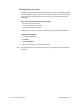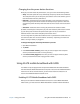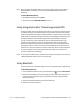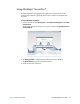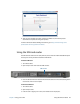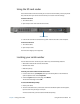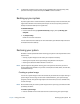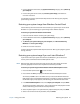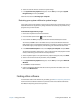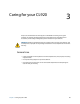User's Guide
Chapter 2 Using your CL920 Restoring your system 47
2. From the Windows Control Panel, tap System and Security category, then tap Back up
your computer.
3. From the navigation bar on the left, tap Create a system image, then follow the
on-screen instructions.
For complete instructions, open Windows Help and search for “Back up your programs,
system settings, and files.”
Restoring your system image from Windows Control Panel
Use the Recovery tool from the Control Panel to restore your system if you can still access
Windows 7 or if you are restoring your system image onto a different computer.
To restore your system from Windows Control Panel:
1. Locate the external drive that contains your system image.
2. From the Windows Control Panel, tap System and Security category, then tap Backup
your computer.
3. Tap Recover your system settings or your computer, then Advanced Recovery
Methods, then Use a system image...
4. Follow the on-screen instructions.
For more information, open Windows Help and search for “Back up your programs, system
settings, and files.”
Restoring your system image if you can’t start Windows 7
If you need to restore your system and cannot access Windows 7, you can access the
recovery tool in the Windows Advanced Boot Options screen.
N
OTE: Before starting, locate the external drive that contains the system image you created
previously (page 46) and ensure that a keyboard is attached to your tablet.
To restore your system image from the Windows Advanced Boot Options screen:
1. Press the tablet’s power button to start the tablet.
2. Press and hold the F8 key to display the Windows Advanced Boot Options screen.
You need to press F8 as soon as the tablet starts up to access the Windows Advanced
Boot Options screen. If the Windows logo appears, you need to try again by waiting until
the Windows logon prompt appears, and restarting your tablet from the Start menu.
3. In the Advanced Boot Options screen, select Repair your computer and press Enter.
The message “Windows is loading files...” and a progress bar will be displayed and there
will be a brief waiting period while the necessary files load.
4. Select a keyboard layout in the System Recovery Options dialog box, then press Enter.
5. Select a user name and enter the password, then press Enter.