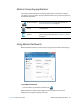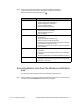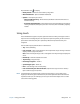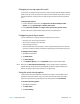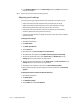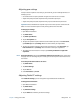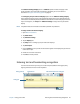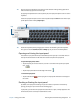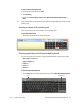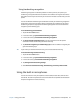User's Guide
Chapter 2 Using your CL920 Using the built-in microphones 29
Using handwriting recognition
Handwriting recognition is enabled by default. The more you write, the quicker your
handwriting is recognized because the tablet has an automatic learning tool that collects
data about the words you use and how you write them. This data is stored under your user
profile.
You can use Windows Handwriting Personalization to build your handwriting recognition
profile, which will increase the tablet’s ability to recognize your handwriting. You supply
handwriting samples to target specific handwriting recognition errors and to teach the
recognizer your handwriting style.
To use handwriting personalization:
1. Tap the Windows Start button.
2. In the search box, type personalize handwriting recognition.
3. In the list of results, tap Personalize handwriting recognition.
4. Tap Target specific recognition errors to correct recognition errors for specific
characters or words that are being identified incorrectly.
5. Tap Teach the recognizer your handwriting style to train the tablet to recognize your
general handwriting style.
T
IP: If you inherit your CL920 from another user, you can reset automatic learning.
To reset handwriting automatic learning:
1. Tap the Windows Start button.
2. In the search box, type personalize handwriting recognition.
3. In the list of results, tap Personalize handwriting recognition.
4. Tap Change automatic learning settings.
5. Select Don’t use automatic learning, and delete any previously collected data.
Using the built-in microphones
You can use the built-in array microphones to record audio, dictate notes, and use voice
commands. The two microphones are used at the same time to optimize sound detection
for speech recognition and voice recording.